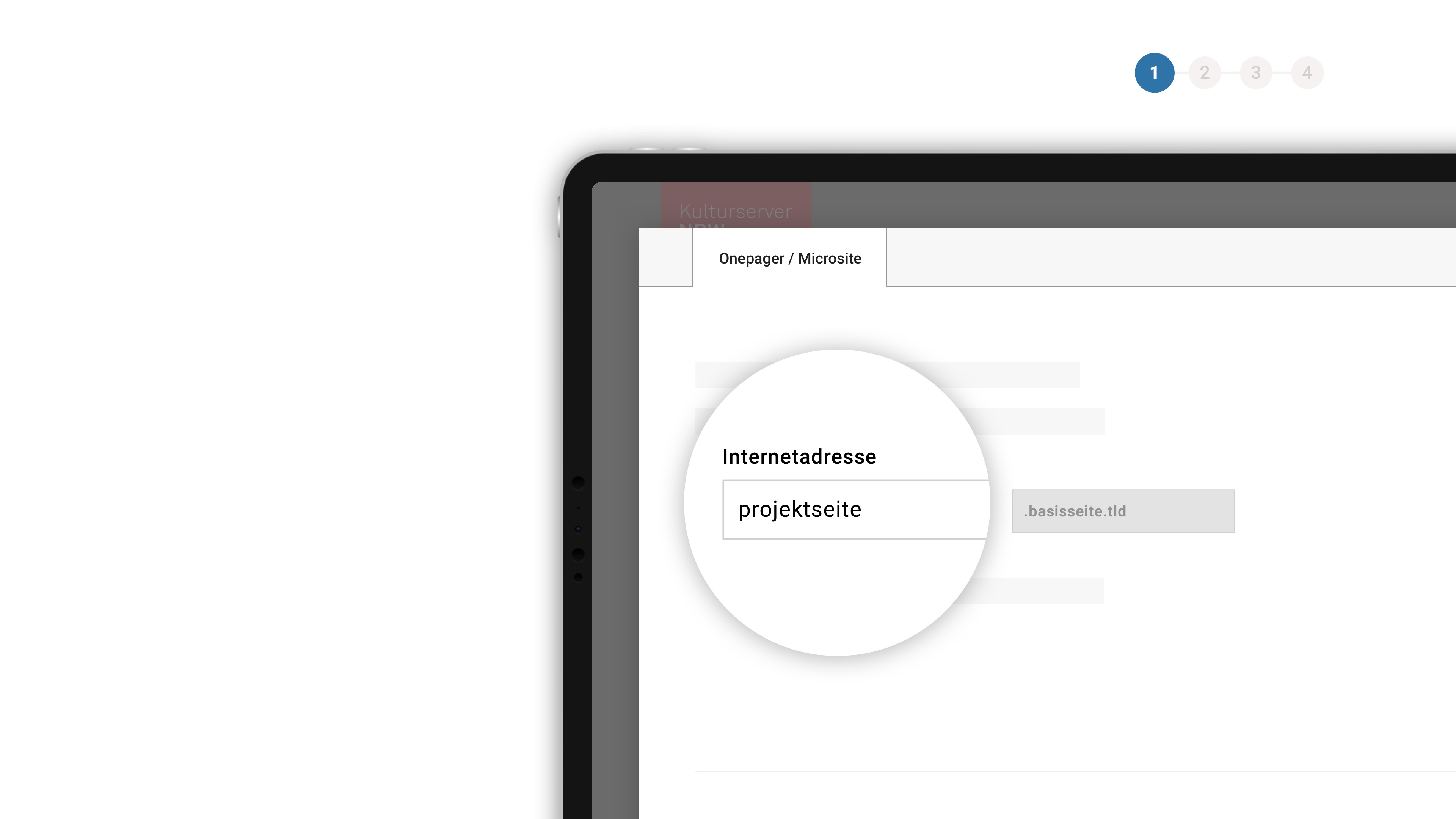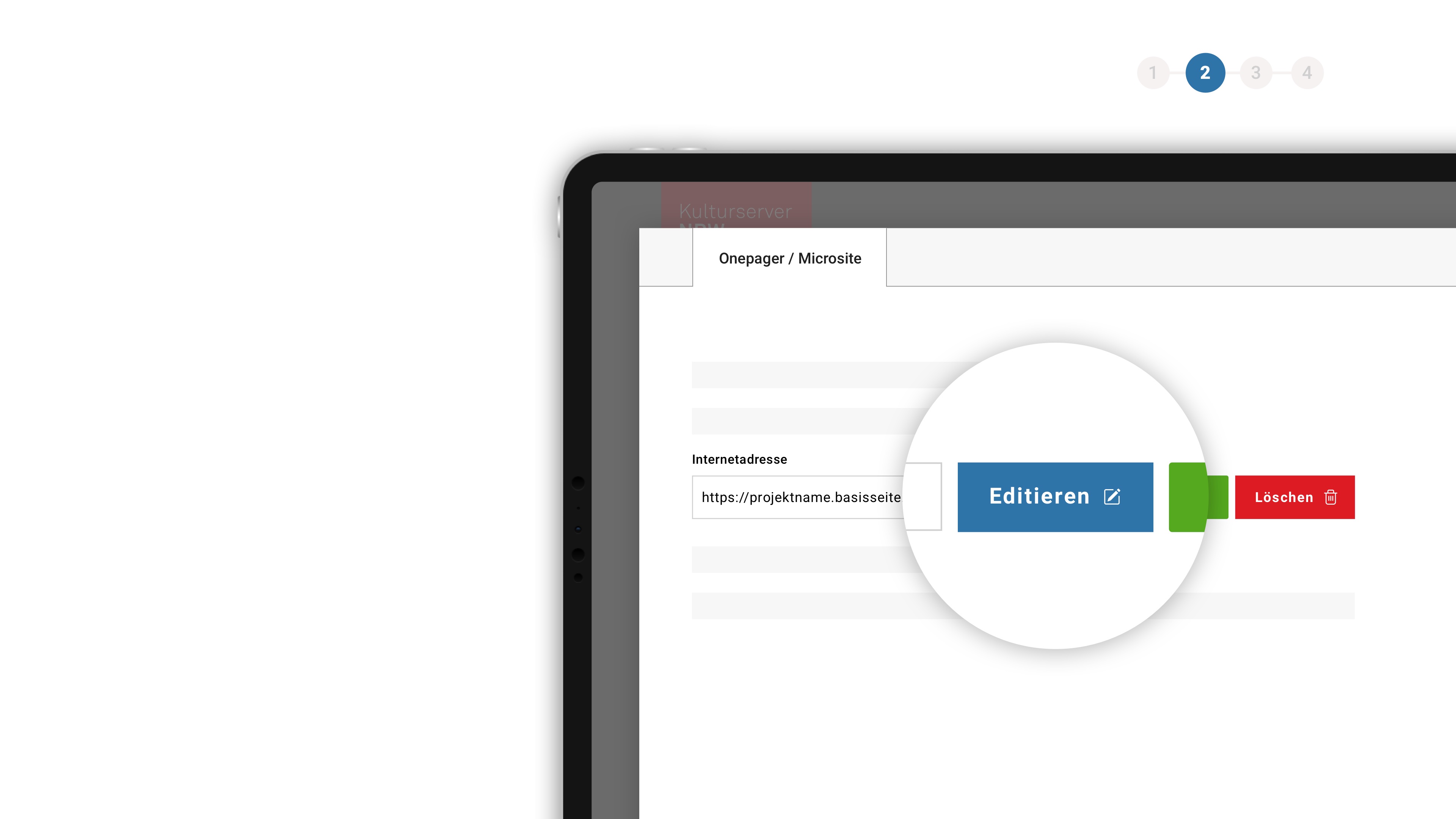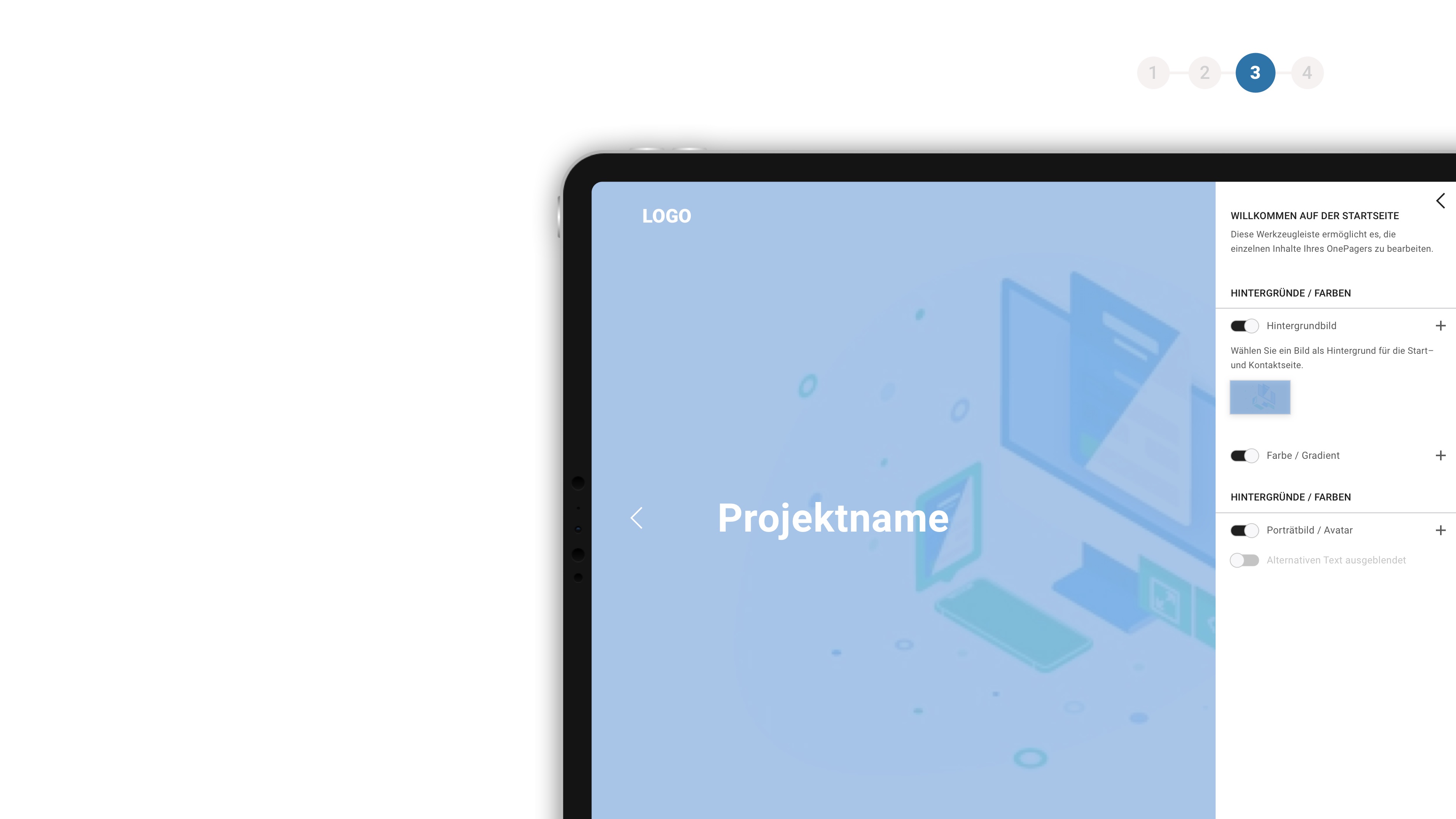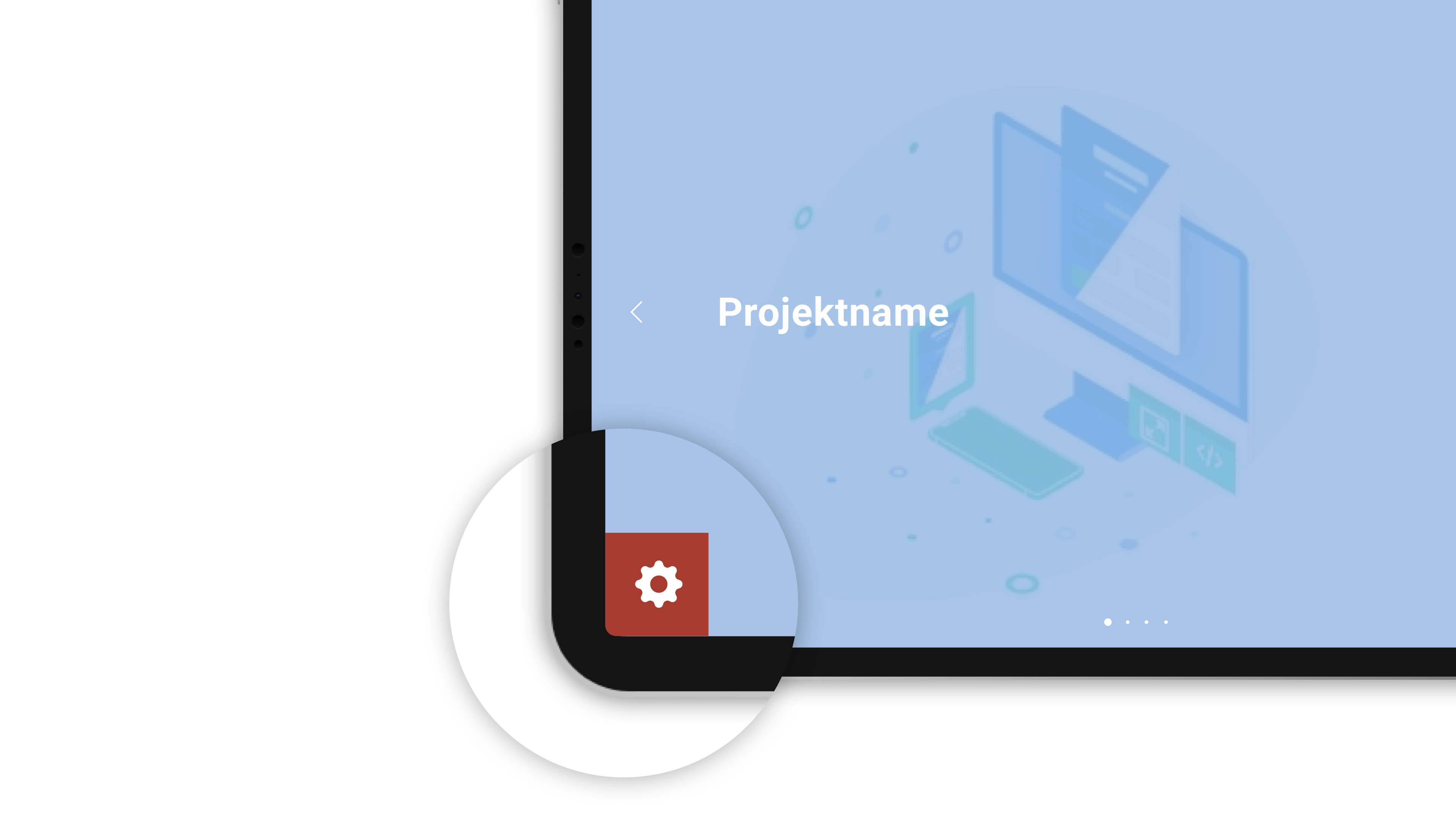about the background
If you would like to know who is behind the CultureBase network, apart from the members, please take a look at the homepage > Become a memberTutorial for OnePager
We are pleased to present the next generation of our OnePager. The development is characterized by significant improvements in ergonomics, operational reliability and the range of functions.
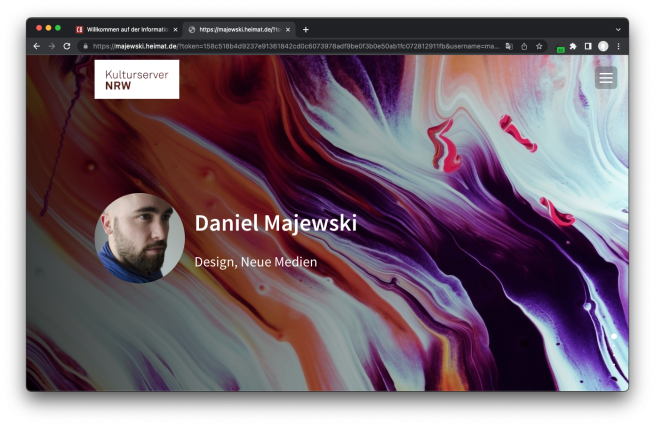
We have also provided all the information available here in a manual (DE version!) for you. In a series of images available for download, we also describe the connections when migrating older data sets (GER version!).
Have fun with your OnePager! If you have any further questions, contact us at onepager-support@kulturserver.de.
The OnePager offers creative artists the opportunity to present and/or market their artist profile, events, films and images online in a portfolio (1).
Members who have already created a page using an old HPG have the option of transferring the old data sets (HomePageGenerator – first introduced in 2003).
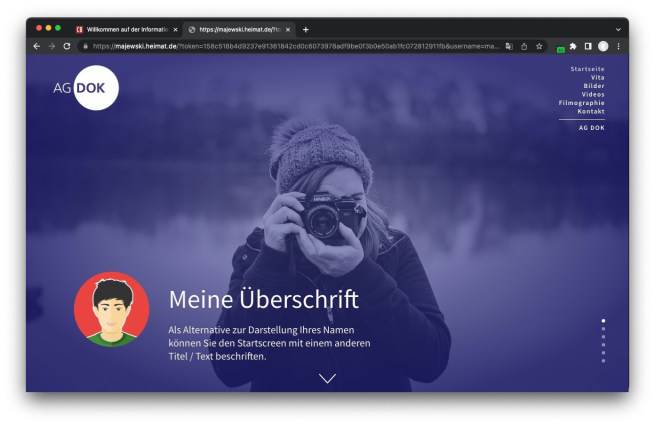
A OnePager is a website in a single-page design. It consists of just one page, which is longer than a typical website. With a OnePager, clicking through different subpages is replaced by simply scrolling or using anchors that take you to the relevant section of the page. This offers users uncomplicated access to the various subject areas of the page. Various features of our OnePager enable you to individually design your web profile, articles, and an image and video gallery based on your entries in the CultureBase.
The OnePager automatically imports your content from various CultureBase tools - this saves you time in data maintenance, which you can then use to design your personal website.
*1) Further arrangements regarding payment service providers may need to be made beforehand
There are usually several ways to get to your OnePager. In all newer projects, after logging into the portal, you will find the OnePager option directly in the newly designed user menu - e.g. in the CultureBase Info Hub.
If necessary, check whether the OnePager is already available for your project by contacting the Kulturserver editorial team. The first step is to initiate the installation of the OnePager. To do this, log in to your project's website in the Kulturserver network with your user account.
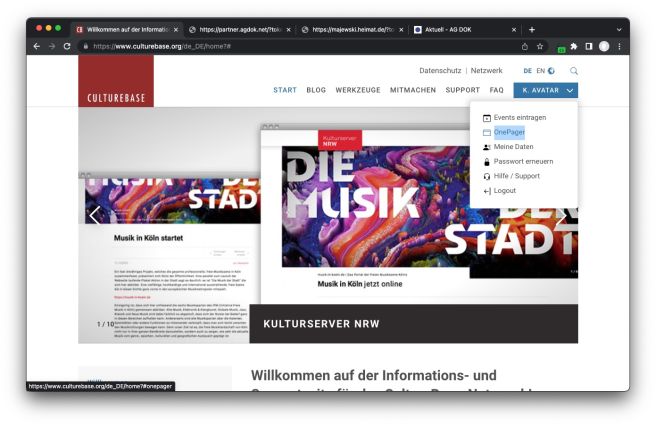
In older projects, the OnePager is often linked in the user panel, which you can access after logging in. You can start editing the OnePager by first clicking on "OnePager" and then on "Edit OnePager".
If you are registered with the Kulturserver NRW and want to create a OnePager, you can also open the menu layer. Here you click on "Create OnePager".
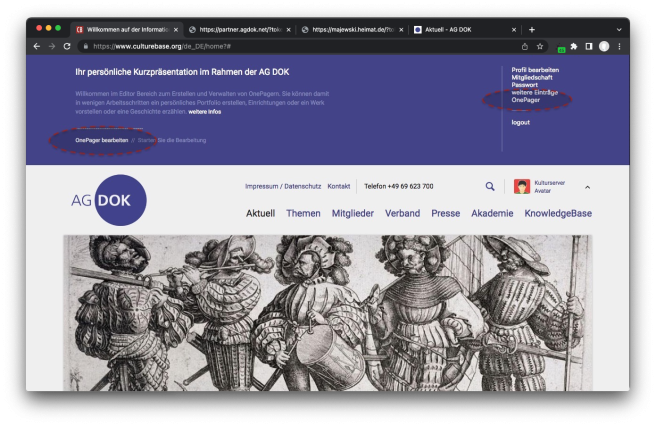
__________
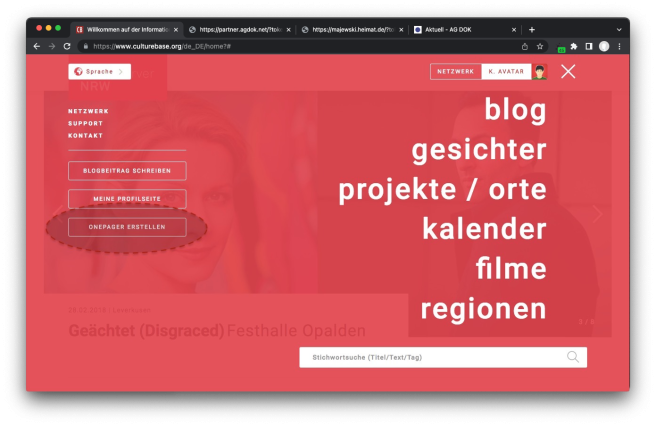
In the opening input mask, enter an Internet address and a title for your future website.
The Internet address enables permanent access to your OnePager project under the same URL. You cannot change the address afterwards without the help of the Kulturserver editorial team. It therefore makes sense to think briefly about the optimal name. In a data migration, the name is already determined by the existing namespace.
The Internet address consists of two elements: a part that you can choose freely (prefix) and the project domain. Depending on the project, you may be able to choose between several domains.
E.g.: Desired name: my-page -> | my-page | + | project-domain.tld |
-> https://mypage.project-domain.tld
You can also choose the title freely. It is important. It appears at the top of the browser tab and is one of the most important indicators for Google and Co. The title and URL should therefore form THE sensible basis for search engines under which you want to be found! Confirm your entry by clicking on "Create OnePager".
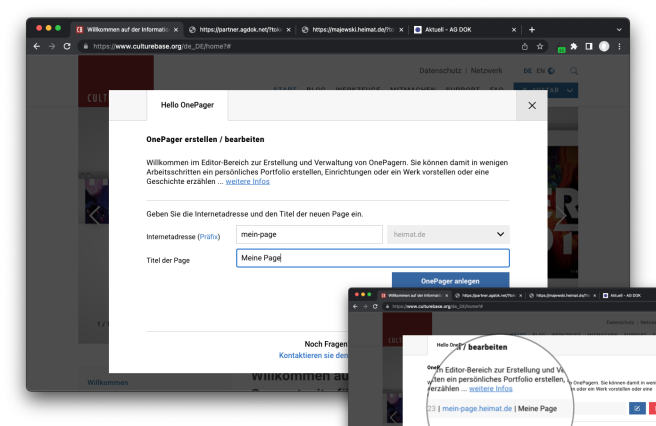
After entering the data, you can edit your OnePager using the Edit button. At this point, you can also delete the OnePager if you no longer need the page.
You can access the editing view (Editor Mode) of your OnePager in different ways.
For example, go to the website where you created the OnePager. After logging in, you will find "OnePager" listed in the user menu or user panel. A window will open with the basic information and basic options. If in doubt, you can also use the CultureBase Info Hub directly.
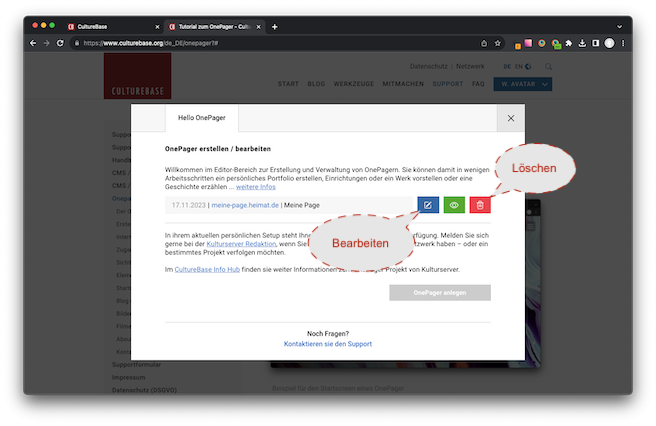
www.culturebase.org
Direct access via your OnePager
Alternatively, you can access the URL of your OnePager with "#login"
https:// [MY-ONEPAGER-URL] #login
OR - Move your cursor to the bottom left corner of the screen. A small gear will now appear. Select the gear to log in. The editing view will then be available to you.
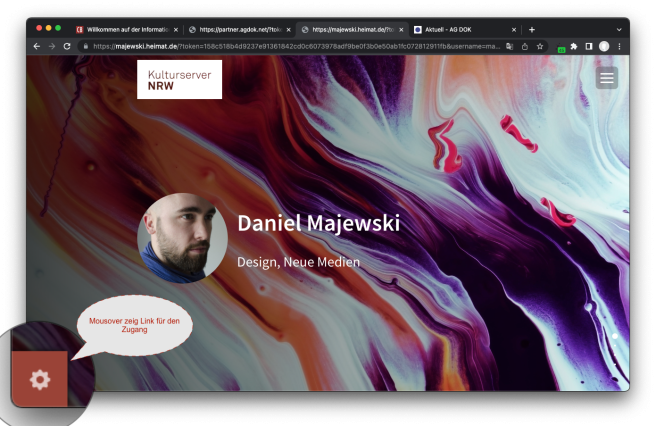
On the one hand, you can control the publication of your OnePager directly in the editor itself. There is a green button for this function at the bottom right
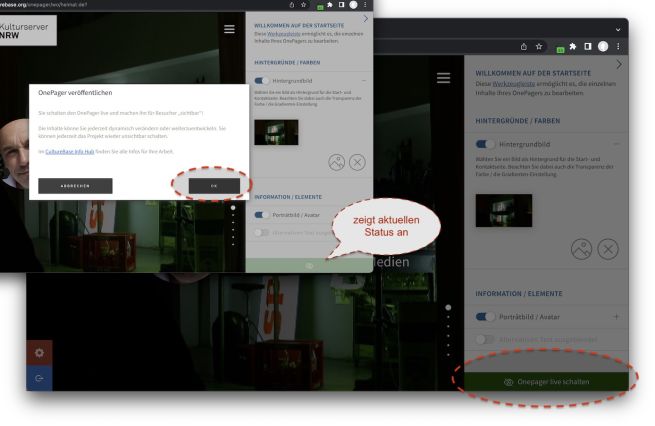
On the other hand, you can access the management layer of the OnePager via the user panel or the menu of your project, as already described in the paragraph "Access to editing mode". This allows you to edit the content and visibility. If you are unsure which portal is the right one, you can always use the access via the Info Hub www.culturebase.org.
At this point you control the publication of your OnePager. Of course, you can see your OnePager when logged in, even if you have "hidden" it from the public! (otherwise you wouldn't be able to edit it ; ) ... )
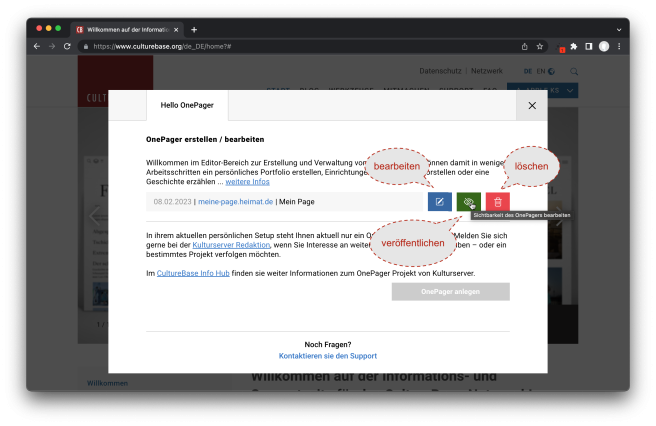
To permanently delete your OnePager, select "delete". This process cannot be undone. However, all linked elements, personal information, images, videos and media files will remain in your central applications and storage areas. This means you can reuse them.
If you would like to delete specific media or information as well, please go to the relevant software areas. For more information, see the https://www.culturebase.org/de_DE/faq (DE / EN version) .
Your web presence is made up of the content you have entered via your profile or the well-known CultureBase tools such as pix, register and film. The editing options are displayed in the editing bar on the right of the relevant area. You can also add more of these elements and write text at any time.
We have prepared individual areas for you. Except on the start screen, these can be selectively made invisible. In edit mode / when logged in, however, they will of course all be displayed to you so that you can work with them.
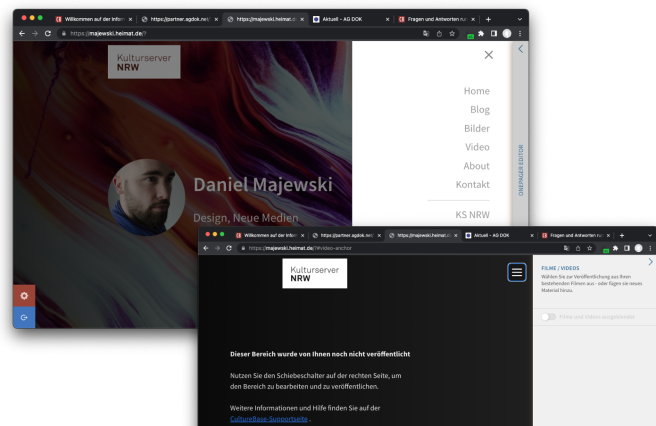
Mögliche Elemente eines OnePagers – Projektabhänig
Set the slider to inactive (e.g. show/hide images/image series). The corresponding area will no longer be visible once you have logged out!
Download quick guide "Hide page areas" (DE version)
Home
The home page or start screen is the flagship of your website. The most important information such as your profile picture, your name and the sectors or industries you work in are displayed here against a background of your choice. Alternatively, you can choose your own text, which you can publish in combination with or without your avatar.
Blog
Write one or more blog articles. Embed images or documents for downloading. Music (mp3) is available for immediate playback.
Pictures
In the "Images" section you can select and present material from your picture stock. With and without text.
Videos
In the video section, you can present videos that you have uploaded to the film7 film database. This can also include paid material1. In the future, we will offer institutional partners the option of closed user groups or subscription models.
About
The "Vita" section shows your resume, your education and your awards. Currently, existing entries from the database are provided there as copies for you to edit as free text. A module for making further structured entries is in the works.
Filmography
In the filmography, you can either list the films that are based on your entries in the film database or on the entries in which you were referenced as a person.
Contact
Finally, the contact block displays all contact details that you have released for publication on the Internet in your CultureBase profile.
___
*1 Further arrangements regarding payment service providers may need to be made beforehand
You can edit the contents of the start screen of your OnePager using various tools. In general, you activate all functions to edit your OnePager by clicking on the slider (switch button).
When you first create your OnePager, we try to automatically display your latest data and uploads there – as well as in other areas – to clarify the function.
Insert background image
If necessary, first click on the switch button to activate the "Wallpaper" function and add a background image to your start screen.
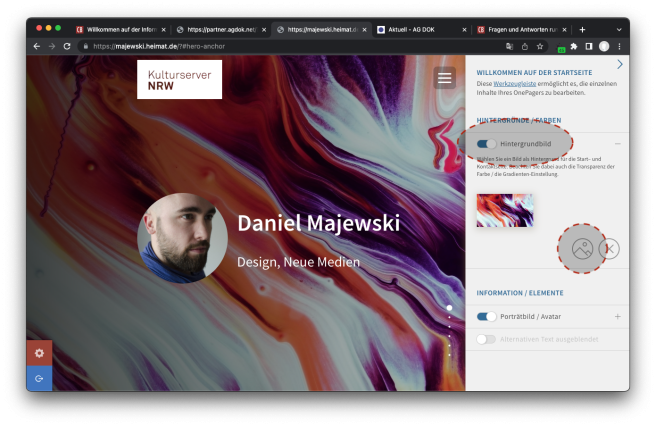
Use the picture icon to select a background image from your picture stock or add a new image.
Profile picture and basic information
On the home page of your OnePager, in addition to your profile picture and your name, the sectors/industries to which you have assigned yourself as a cultural worker in your profile are displayed.
You edit the profile picture just like the sectors in your profile dialog, where you manage the data for the network, publish it or set it to "not visible". Data that is not visible is then only available for internal administration processes.
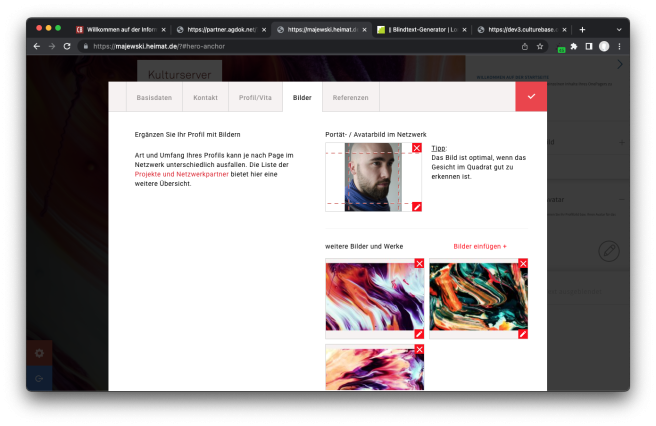
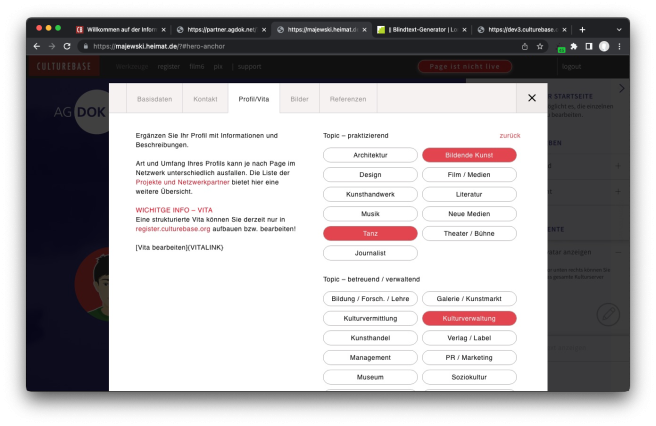
Additional information is managed on the other tabs. You can also update the sectors/industries you work in on your profile.
Alternative text on the homepage
As an alternative to displaying your name and the divisions/branches, you can label the start screen with
another title and/or text. To do this, enter the title and text in the text field that opens and save your entry.
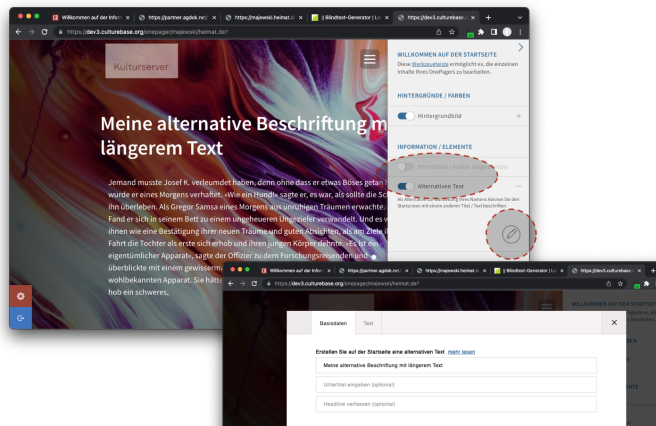
Alternativer Titel und Text auf dem Startscreen
The blog in the OnePager is the area for creating information or posts. From a single short text post to a complex multi-page document with images and documents for download, it offers plenty of space to accommodate information.
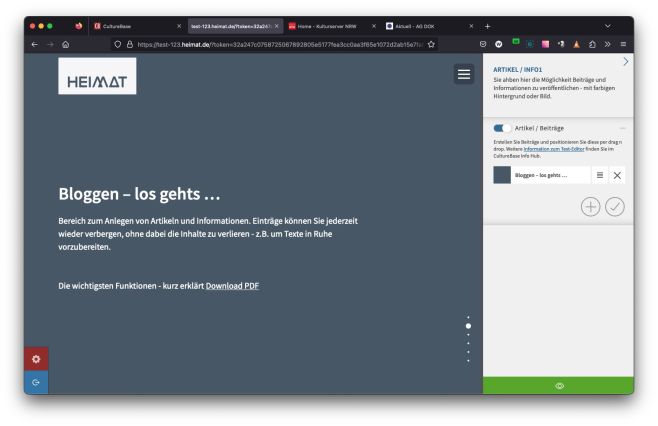
To get you started, we have provided a sample article that you can overwrite or hide. Each individual article page is represented in the editor on the right-hand side by a small bar with the title line and a color or image preview.
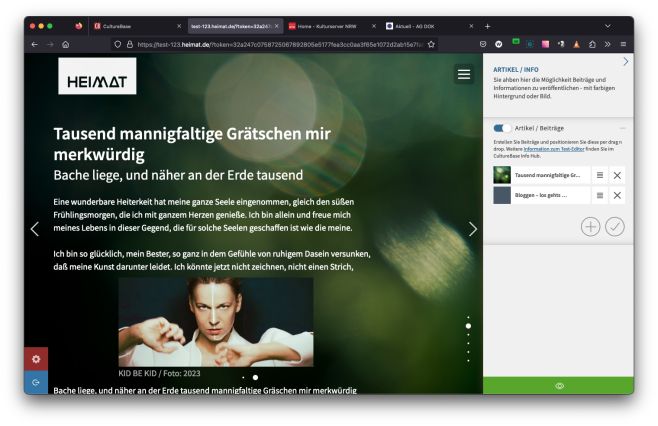
Clicking on it allows you to edit the content in the editor. You can also delete the post completely using another button. You can use the plus symbol to create additional pages, which are then available in a horizontal slider. Once several pages have been created, they can easily be moved around in the editor using drag and drop.
We have compiled the most important functions of the editor for you in a short click-through PDF (DE version).
Use your datasets within a small project page. Information about events and activities can be easily embedded into the OnePager in just a few steps.
As a summary with brief details, you can then choose to automatically link these events directly to more in-depth information on the "Kulturportal" – or input a custom detail link. Additionally, the ticket offers for your entry are directly accessible.

Naturally, all the additional data you enter will also be distributed and promoted within the Kulturserver network.
You can create a series of images by clicking on the picture icon at the bottom right. Insert the images from your personal image storage, the Picture Stock, one after the other. To save the series of images, click on the green check mark.
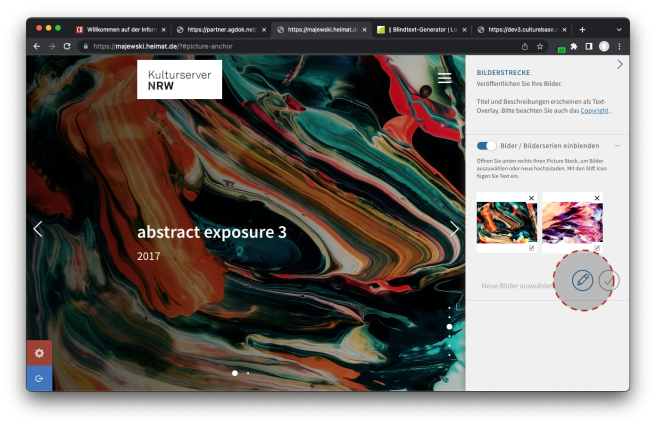
Please be sure to respect the copyright (DE version) of the images, videos and texts that you upload for publication. You are responsible for this.
In the Films/Videos section, you can present your films with and without clips. This uses the files that you have uploaded to our film database.
You can use the pencil icon to edit your database entries and add new files.
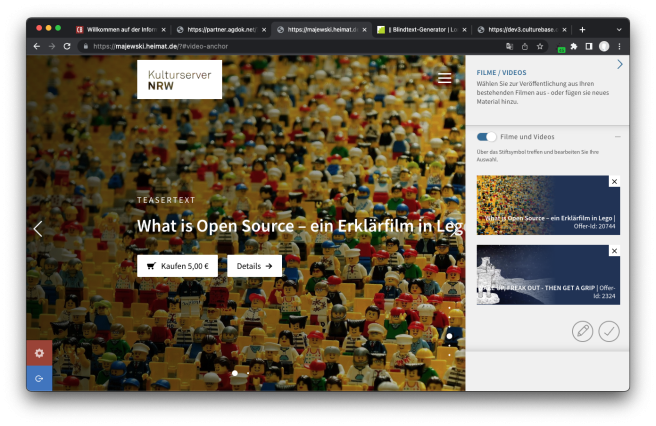
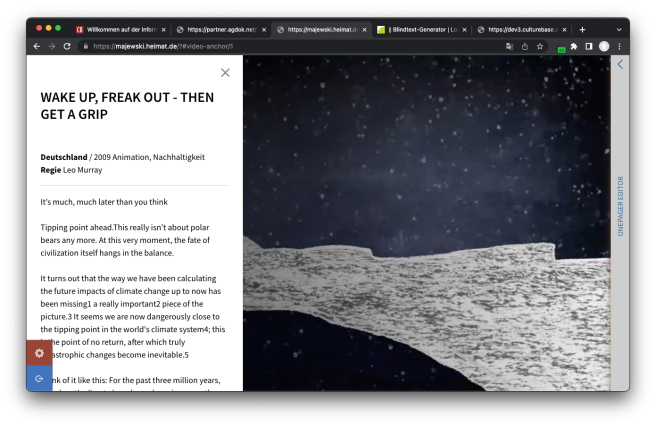
Films that you have entered into the film database or for which you at least have copyright appear in a list. You can mark films that you want to present with a check mark. Film titles that are not marked will not be published. You can save your current film list by clicking on the check mark icon. You can access the film database using the pencil icon to add new films. For more information, see the instructions for uploading films (DE version).
In the "About" section you will find a copy of your profile entries in free text format that you can publish. Alternatively, you can of course rephrase the content or use the accordion structure for other purposes.
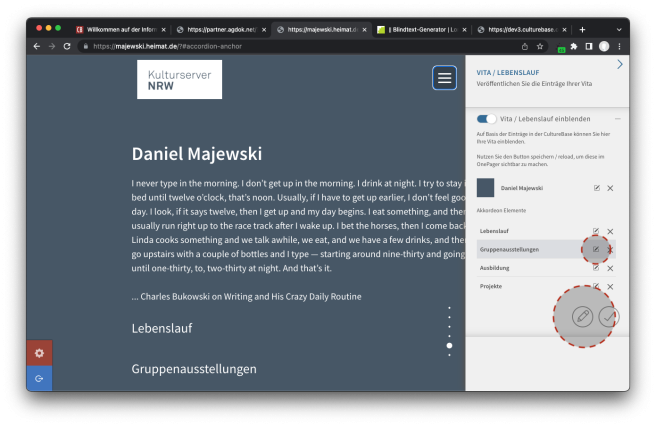
Operation and functionality are derived from the blog and described in this section
___
*1) For many years, members have had the opportunity to enter their profile and CV information into CultureBase. One module that was kept alive for a long time on an old server was the input mask for this structured, database-supported information. Due to mandatory security updates, this function could no longer be continued with reasonable effort since winter 2022.
Since the extensive processing of these data sets and the associated software will take some time, we have decided that we want to make this data visible and available again as quickly as possible.
Our solution is to provide you with a copy of the complete text sets in a free text editor in accordion format. This allows you to decide whether you want to continue using this information about yourself.
In the "Contact" area, you can determine which of your contact details you want to make available for publication. You can edit your personal data using the pencil icon. This opens the CultureBase user administration cb-profile, which is part of all registration and user interfaces in the culture server network. The settings you make here are global. This means you always have an overview of which of your data is available or published on the Internet!
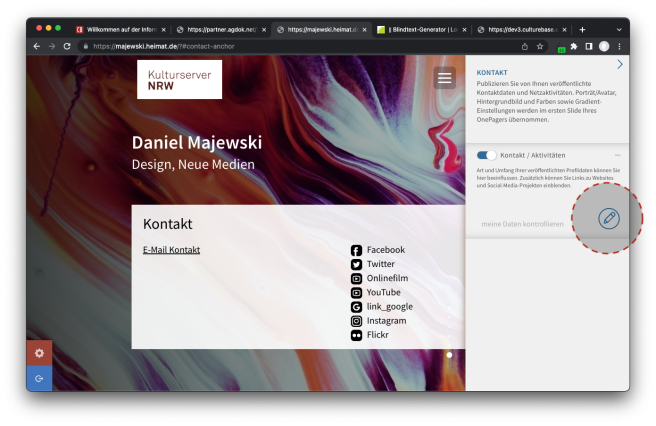
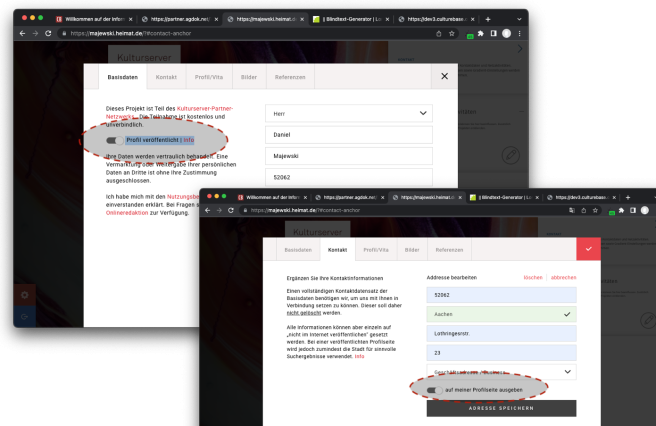
Sichtbarkeit der Kontaktdaten für das Internet festlegen
First, you have to confirm general approval on the first index card. Then go through all the areas and define for each entry individually whether it should be visible on the Internet or only used in the background for administrative purposes. Please remember that it is a huge help to us if we have your full contact details available.
Have fun with your OnePager! If you have any further questions, contact us at
onepager-support@kulturserver.de .
Many create amazing websites using the OnePager builder – they showcase their own work, their collective group, their artistic goals... Ask! There are various ways to configure the OnePager for you.
Some prefer a custom URL or already have a domain: you can easily set up a redirect to the OnePager with your own name. Contact us!
Some would like different terms for the menu items – that’s possible too... Ask us!
The functional modules and elements of the OnePage presented here form a stable, easy-to-use and free basis for creative artists and projects. Project or profile pages can be created and presented in no time at all. We are constantly working on expanding and updating additional functions.
In addition, the framework can be used or further developed in a variety of ways for further tasks. Both the underlying administrative structures of the application grid and the database areas can take on a wide variety of additional functions in the future on request.
For example, VideoLoop backgrounds or further options for appointment management have already been implemented. We are also currently working on the possibility of marketing films and digital media for individual projects.
In this sense, we look forward to further inquiries and project suggestions.
The OnePager and CultureBase modules offer a wide range of possibilities. They provide many options and give art and culture a platform on the internet, away from the big players in the web world!
Do you appreciate the services and support you’ve received? Have you ever wondered how we’re able to keep improving and offering custom configurations? Would you like to help us keep our network and technical infrastructure up to date?
We’d be thrilled if you decided to become a supporting member, so we can move forward together – strengthening online visibility with all the possibilities it offers.
Of course, we also believe in the principle of "live and let live" and are grateful to have you by our side. Thank you!
-> Information about supporting membership
We’d be happy if you could contribute 5 – 15 euros a month as a supporting member to help keep the developments going!