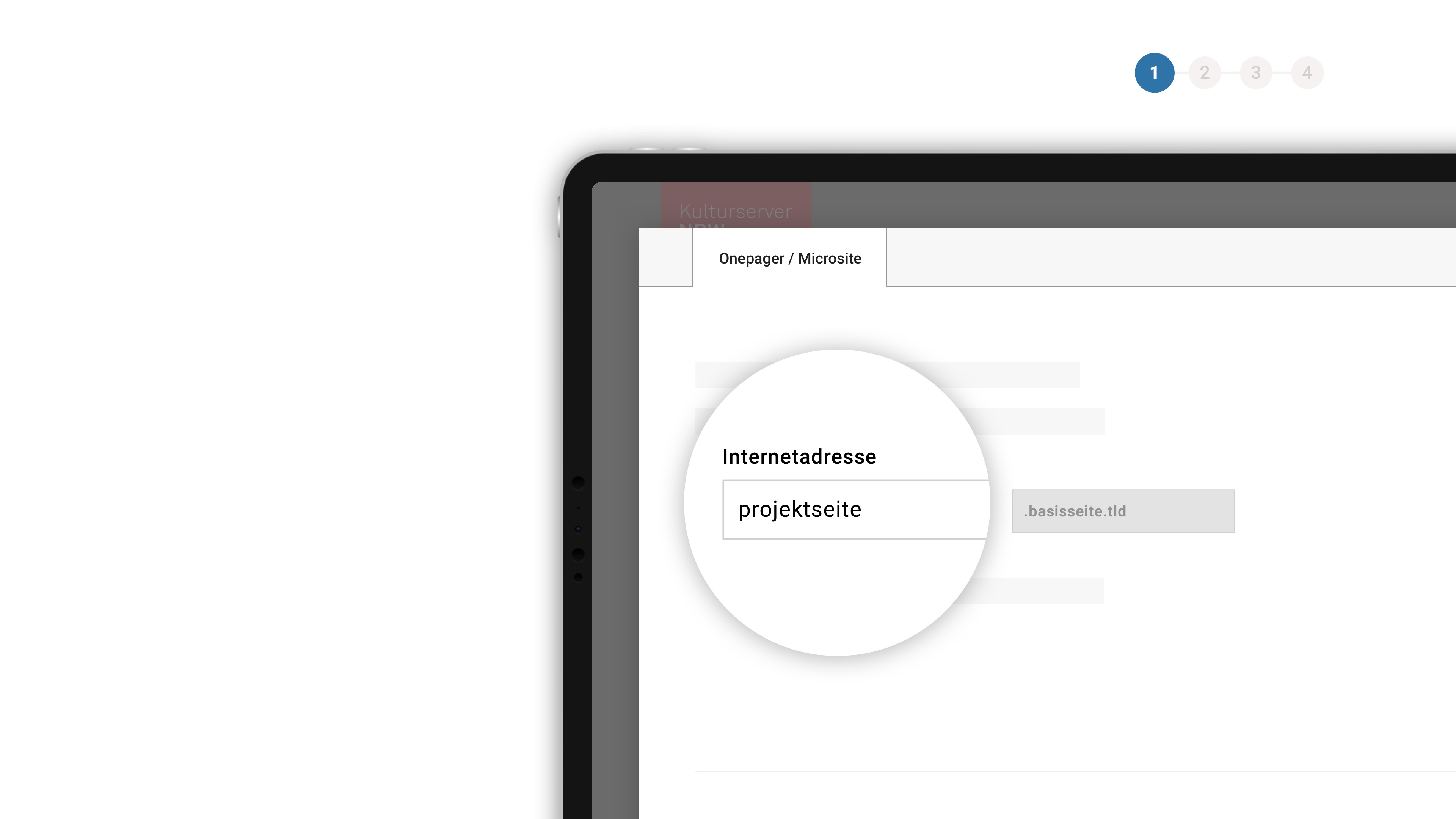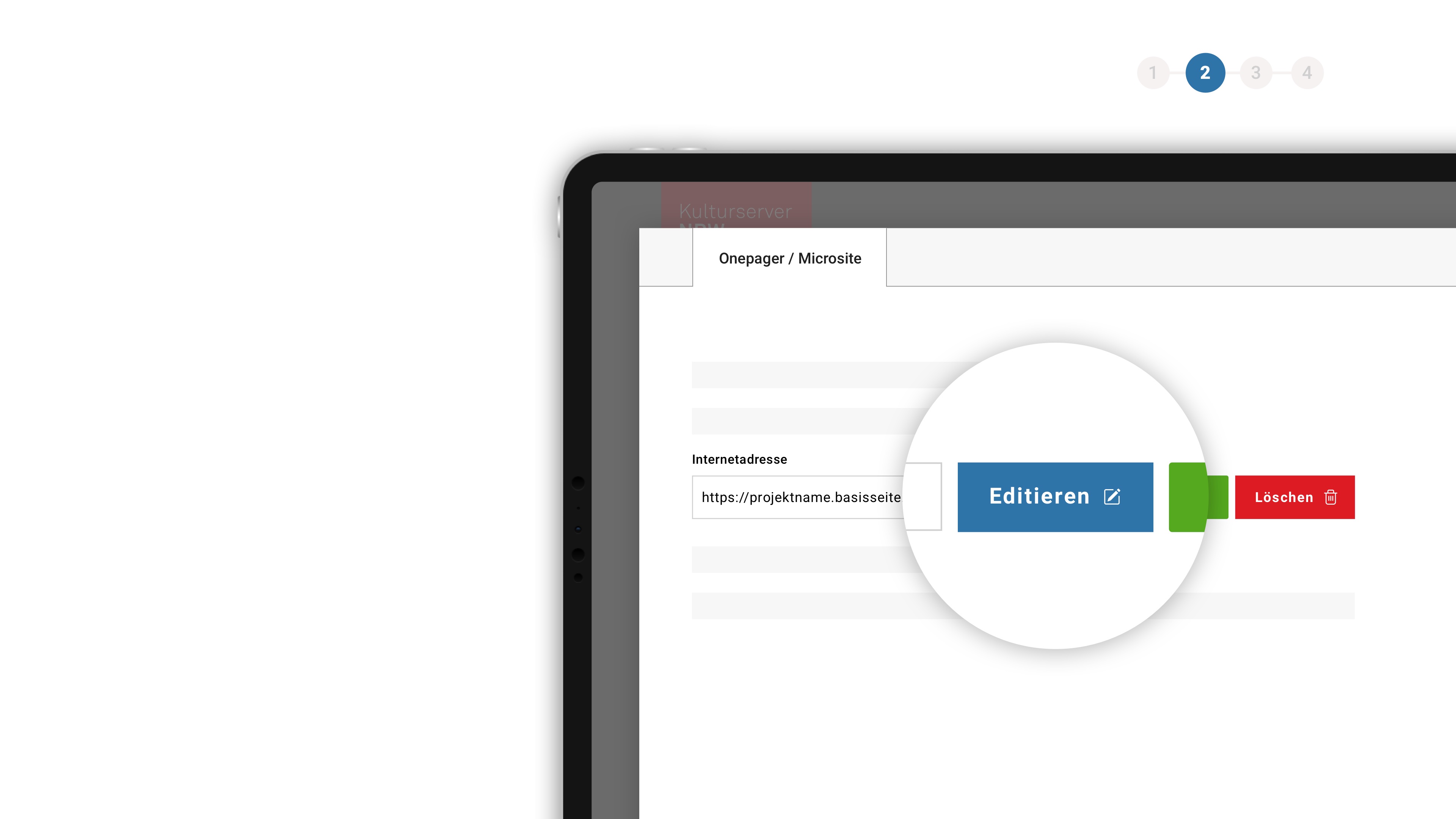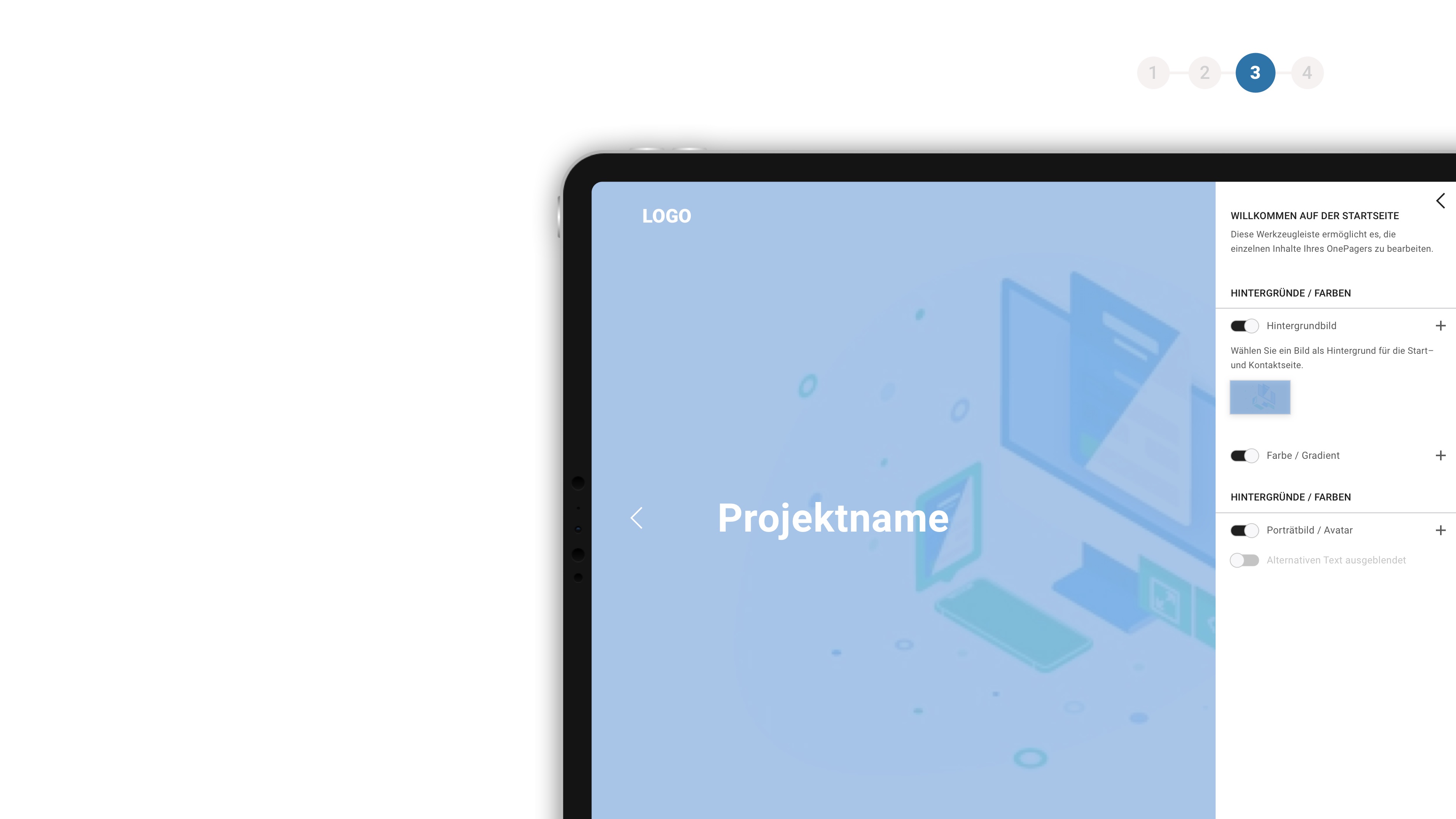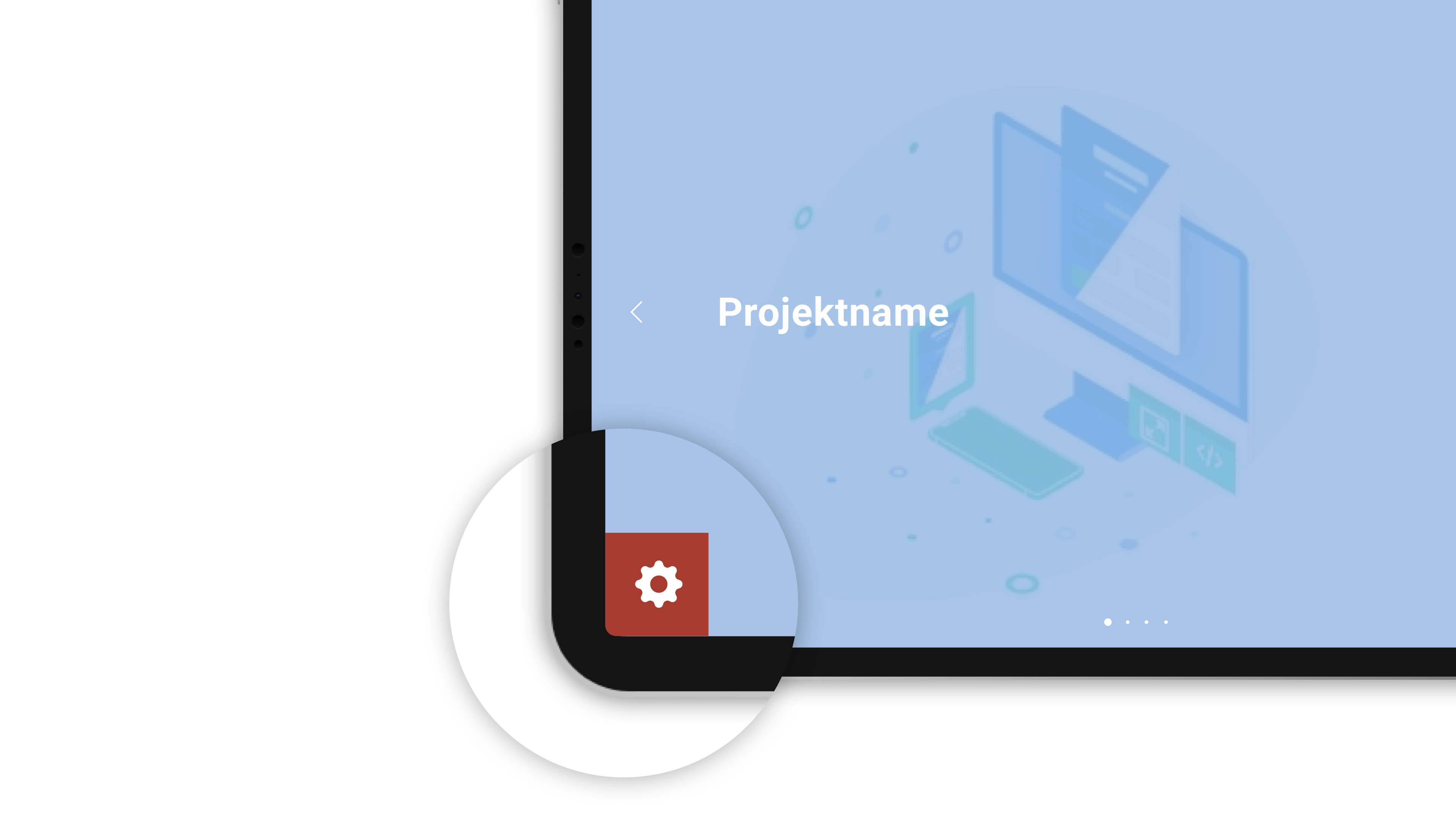about the background
If you would like to know who is behind the CultureBase network, apart from the members, please take a look at the homepage > Become a memberAbout films / videos
With the film database film7 , the Culturebase network has its own tool for creating film entries with metadata, uploading videos and managing them via offers.
We have put together a brief description of us and the topic of film management (VoD, live streams, film software, server) for you:
English: Culturebase filmsoftware & streaming
German: Culturebase Filmsoftware & Streamingdienst
The basis is a film entry in the film database film7. Videos can be uploaded in the VOD area.
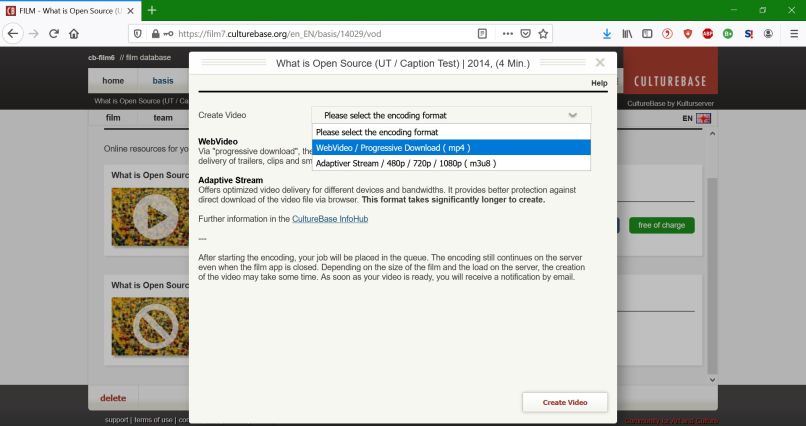
A video can come from three different sources:
1. Video file upload from hard drive
2. Video resource from YouTube & Co.
3. Reference to video resource / external provider
After the upload was successful, the next step is to encode the video. This function can be accessed via the plus sign that appears via mouseover in the white box of the upload file in the upper right corner.
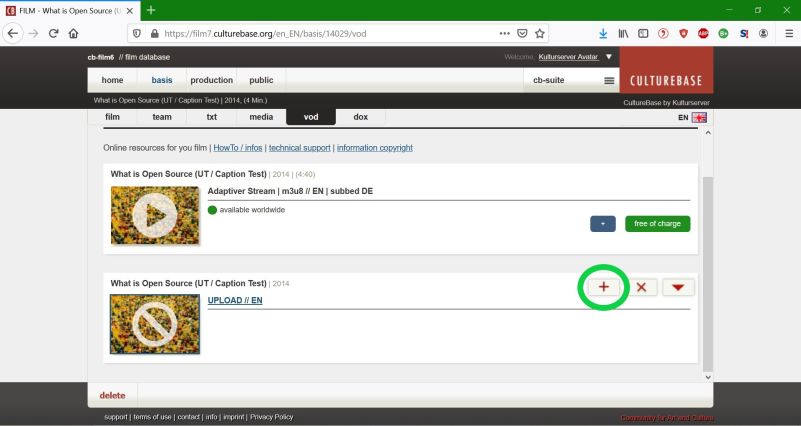
There are two options to encode the upload file:
1. Web video (mp4)
2. Adaptive Stream (m3u8)
Generally, the first option is chosen. If your project is adapted to the m3u8 format, select the 2nd option for films (for trailers, mp4 is generally sufficient enough). Then click on "Create Video".
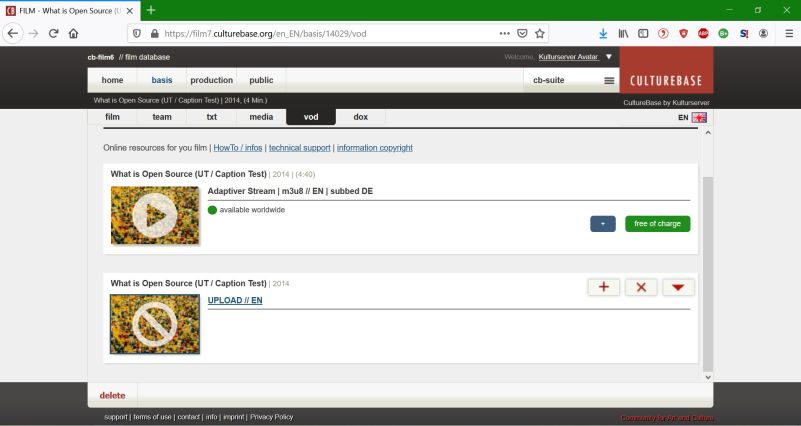
The account which was used to create a film entry in the film database receives all rights to edit it.
In some cases the film entry is used by different projects, which is why it is necessary for several users to be able to edit the entry. If you come across an entry that was entered by another user, you will receive the following message:
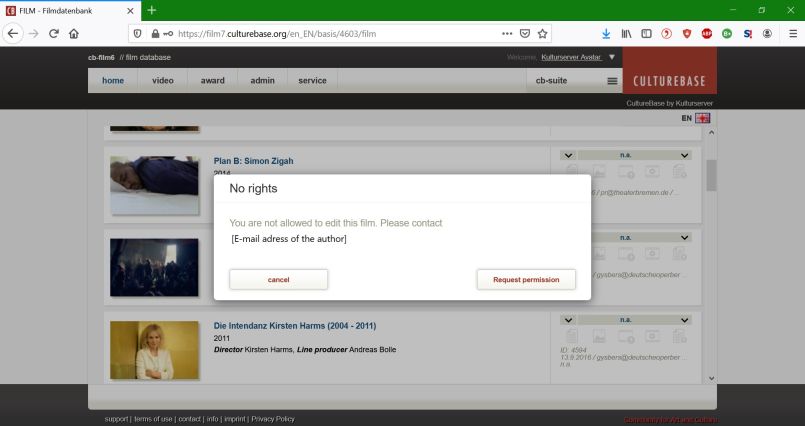
Contact the author via the specified email address so that he can grant you the necessary rights. If you cannot reach anyone at the email address, please contact the Kulturserver editorial team.
Grant (co-)author rights
If you would like to assign co-author rights for your film to a user, you can do this under the "admin" tab. Enter the desired film in the search:
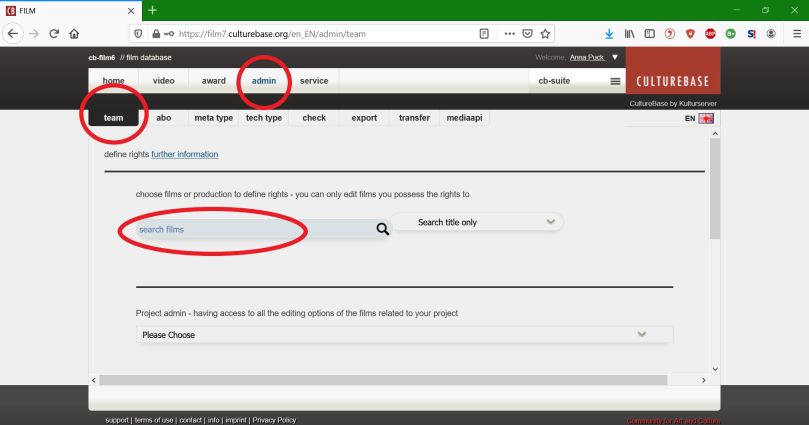
Assign author rights to give a user all rights to your entry (editing content, deleting the entry ...).
Assign co-author rights to assign restricted rights to a user. Co-authors can add but not delete information.
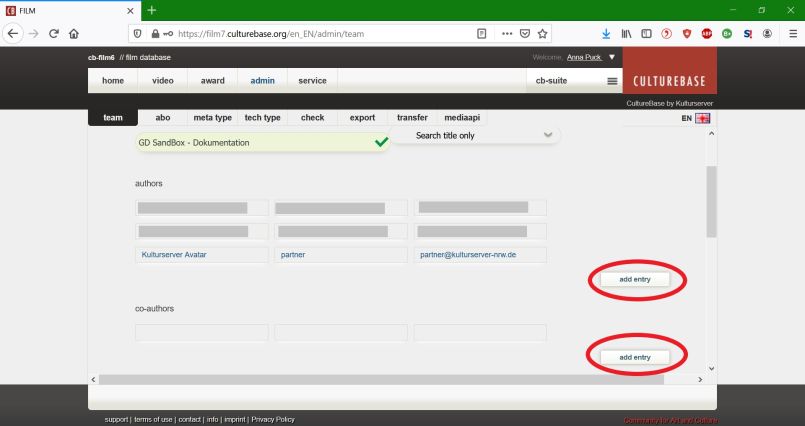
Subtitles are texts, based on the directors transcript, the dialogue, commentary of movies, television, video games etc. In general they are displayed on the bottom of the screen.
There are two variants of subtitles: Those who are burned in to the video, and those who are uploaded as a separate file, so the viewer can decide on the language or if he even wants subtitles.
The film-data base supports both variants. Culturebase-members can upload any number of movies with subtitles part of the video or subtitle-files for that same movie.
We recommend the usage of subtitle-files, they will achieve optimal and sharp results in every image format and are much more practical.
To upload these files, go to the VoD area and upload the file in the VTT Format.
In the following you will find basic technical information on uploading the video files as well as on the formats of the videos that you can offer on the Internet. (download pdf)
Specifications of the video file for upload
The development in the field of video technology is rapidly changing and specifications or values are changing accordingly. We currently recommend the following basic values for uploading:
Basic resolution: FullHD 1080p (1920 x 1080, 16: 9) or comparable
Container / Codec: MP4 / H264 / 7-11 Mbps
Sound: AAC Stereo / 192 Kbps
Caption / Subtitle: WebVTT
A variety of upload formats are possible (3gp | avi | divx | flv | mov | mpe | mpeg | mpg | mp4 | vob | wmv | xvid). It is also possible to work with bit rates in combination with other sound parameters. The recommendations mentioned above are based on experience with efficiency and process reliability during operational business.
We strongly advise against uncompressed formats such as ProRES and the like, because this creates file sizes that make an upload to the server extremely difficult!
WebVTT (Web Video Text Tracks) is the W3C's standard for displaying timed text in conjunction with the HTML5 element. It is largely based on the SRT format and develops it further. There are a number of free tools on the net for transferring SRT files (online and offline).
Info Wikipedia
Converter SRT 2 VTT
The following formats are available for encoding your videos.
WebVideo – Progressive Download / mp4 – SD (480p)
Via progressive download, the WebVideo offers a good basic format for fast, uncomplicated provision of trailers, clips and smaller videos.
The end user perception is similar to streaming media. When a digital media file is embedded in a web page, it is downloaded to the end user's device storage. The digital media file is typically either stored in the participating web browser's temporary directory or redirected to a directory specified in the media player's settings for playback. Digital media file playback will stutter or even stop if the playback data rate exceeds the download data rate. When enough data has been downloaded again, the file will continue playing.
This format is not protected against download!
VideoBanner / mp4 – FullHD (1080p)
A special video type is created to provide a video banner within the CultureBase CMS. A video loop that presents a moving image without any further controls (play/stop button). As a rule, these are therefore short film sequences – i.e. a kind of moving image.
If you have any further questions, please contact the editors. This format is also not protected against downloading!
Adaptiver Stream / m3u8 – FullHD (1080p)
Offers optimized video delivery for different devices and bandwidths. It is usually the preferred format for a number of reasons. There is good protection against direct download of the video file via browser, compensates for poor internet connection and offers the best video quality.
-> This format takes significantly longer to create
Similar to Apple's solution, HTTP Live Streaming (HLS), MPEG-DASH works by breaking down the content into a sequence of small HTTP-based file segments, with each segment containing a short section of the total playing time of a media object, potentially several hours in duration - for example a film or the live broadcast of a sports event. The content is provided in a selection of different bit rates, i.e. alternative, content-related sections that are coded with different bit rates. When content is played back by an MPEG DASH client, the latter automatically selects the one that is suitable for the current connection conditions from the alternatives offered for the next section. The client selects the segment with the highest possible bit rate that can be transmitted in the time available before playback without the playback stalling and having to be buffered again. This enables a DASH client to adapt seamlessly to changing network conditions and guarantee high-quality, smooth playback.
MPEG-DASH is the first bit rate adaptive HTTP-based streaming solution to become an international standard. [1]
MPEG-DASH uses the widespread HTTP web server infrastructure that is used to deliver all types of Internet content. It enables devices such as televisions with internet access, add-on TV devices, desktop computers, smartphones, tablet computers to access multimedia content (video, TV, radio) delivered via the Internet and, thanks to the adaptive streaming technology, to cope with changing reception conditions. The standardization of a solution for adaptive streaming should provide trust in the market in the universal applicability, compared to similar, more provider-dependent solutions like HLS from Apple, Smooth Streaming from Microsoft or HDS from Adobe.
Adaptive Stream with a watermark
HowTo to add a watermark to the FIlm.
The video encoding initially corresponds to that of the Adaptive Stream. In addition, a watermark - i.e. image overlay - is burned in.
First create a transparent PNG with the edge size FullHD (1920px x 1080px / 72 dpi resolution) Then place your logo/watermark exactly where it should be displayed. In this way, you can precisely define both the size of the logo and its position.
Download an example 1
Download an example 2
-> download the short manual (screenshots)
Give access to a video for an account
In film7, each video can be made accessable for a specific account. This function is located in the "vod" tab of the film entry.
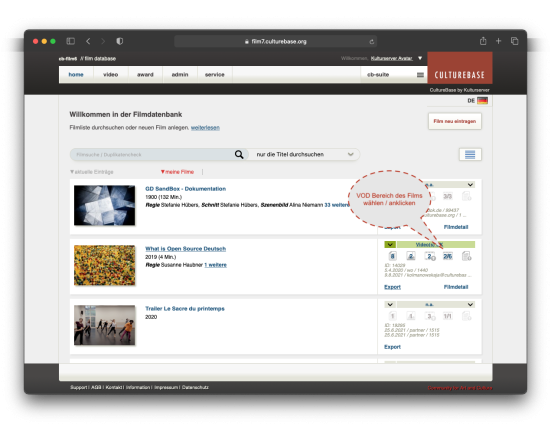
There you open the detailed view of the video using the red arrow and find the "Activate account for film offer" area. Click on the title to open it.
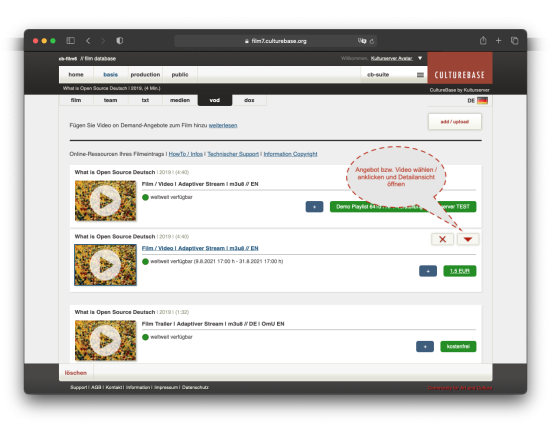
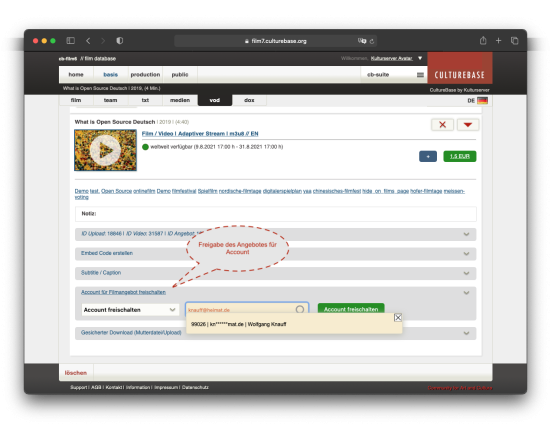
Here you can now search for the account (account ID, username / email address or name) in the search field that will receive the access to this exact film offer. After selecting the account, the approval is confirmed via the green button "Activate account". In the background, the rights to view the video have now been assigned to the account.
Provide a secure download link
Furthermore, the upload file of a video can be made available as a secur edownload (with a personalized download link). The function "Secure download (mother file / upload)" is also located in the detailed view of a video, under the area "Activate account for film offer".
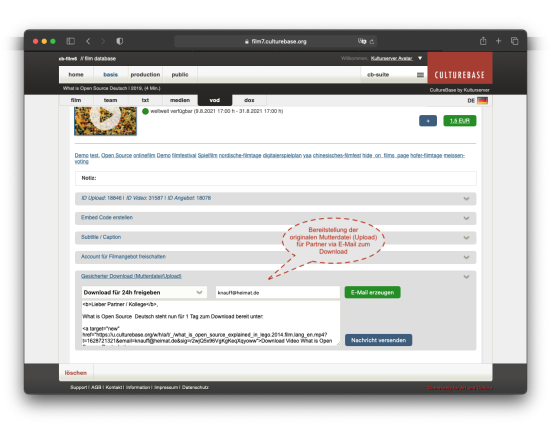
Here an e-mail with a secure download link to the upload file of the video can be generated and sent to any e-mail address.
First, the period for which the download is available is specified - currently the following periods can be selected:
- 24 hours
- 48h
- 3 days
- 7 days
Then the email address of the addressee is entered. After that, the e-mail text including the download link is generated by clicking on the green "Generate email" button. The text can then be adjusted. The e-mail is sent using the now blue "Send message" button. The addressee then has the option of downloading the file within the specified period of time.
A basic characteristic of all internet-based services is that they can initially be accessed more or less freely and directly in the internet. However, access is not always desired - for example for private data or for videos that are subject to a charge. With Kulturserver, your videos are protected from unauthorized access. How exactly this protection looks like is explained in the document below.
English: Technical details for securing the video offer in the culturebase network
German: Technische Details zur Absicherung des Videoangebotes im Kulturserver Netzwerk