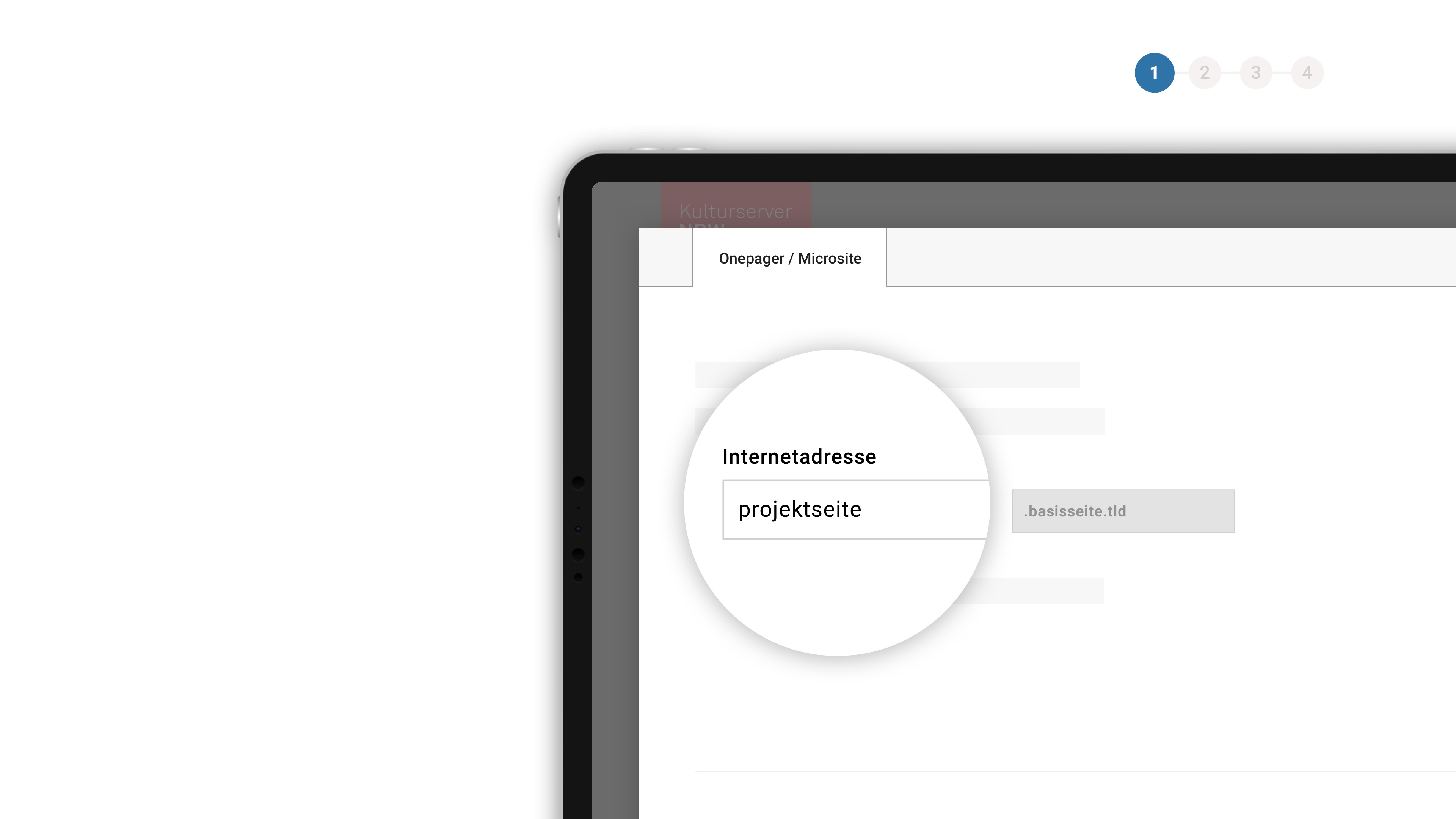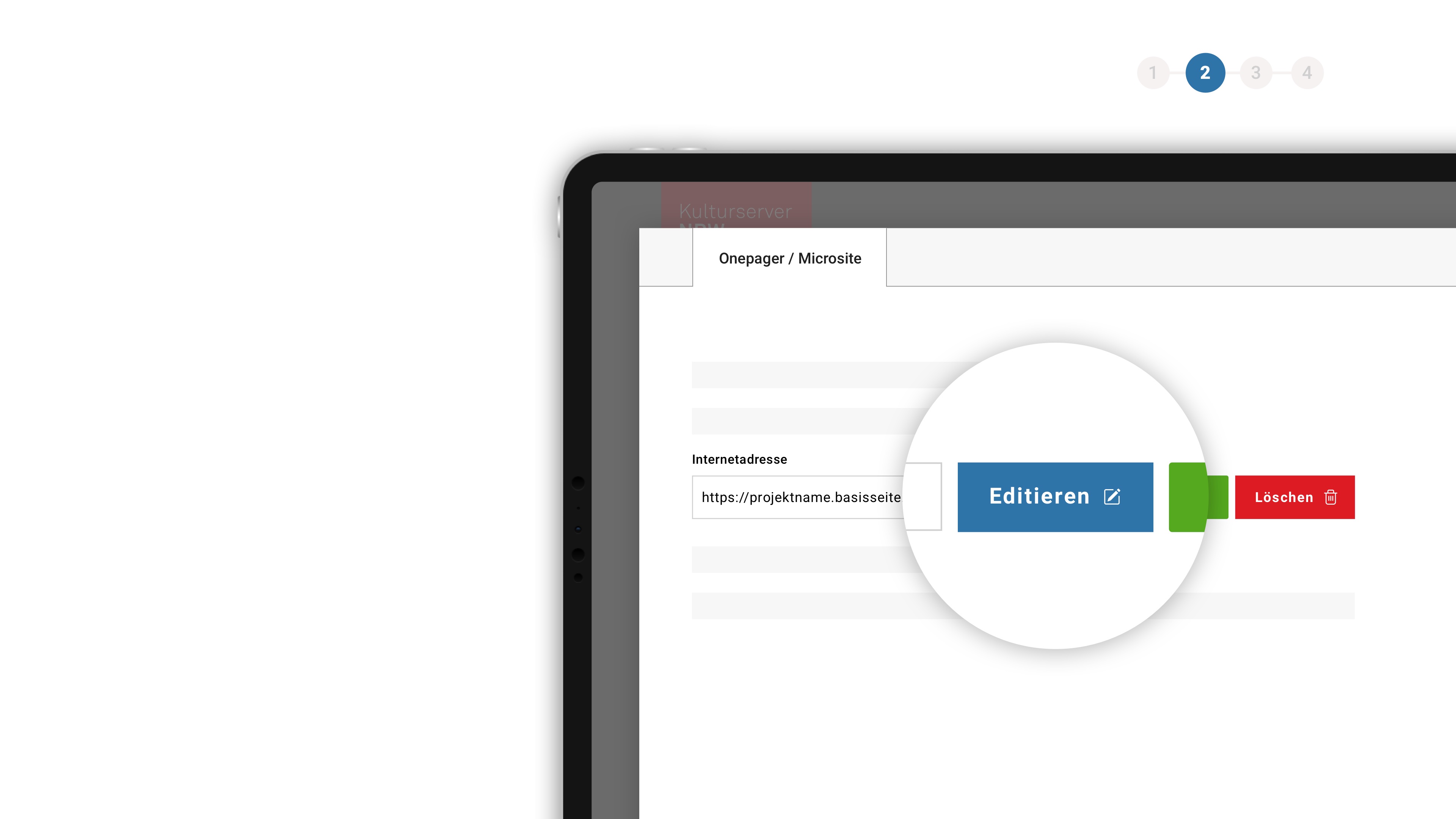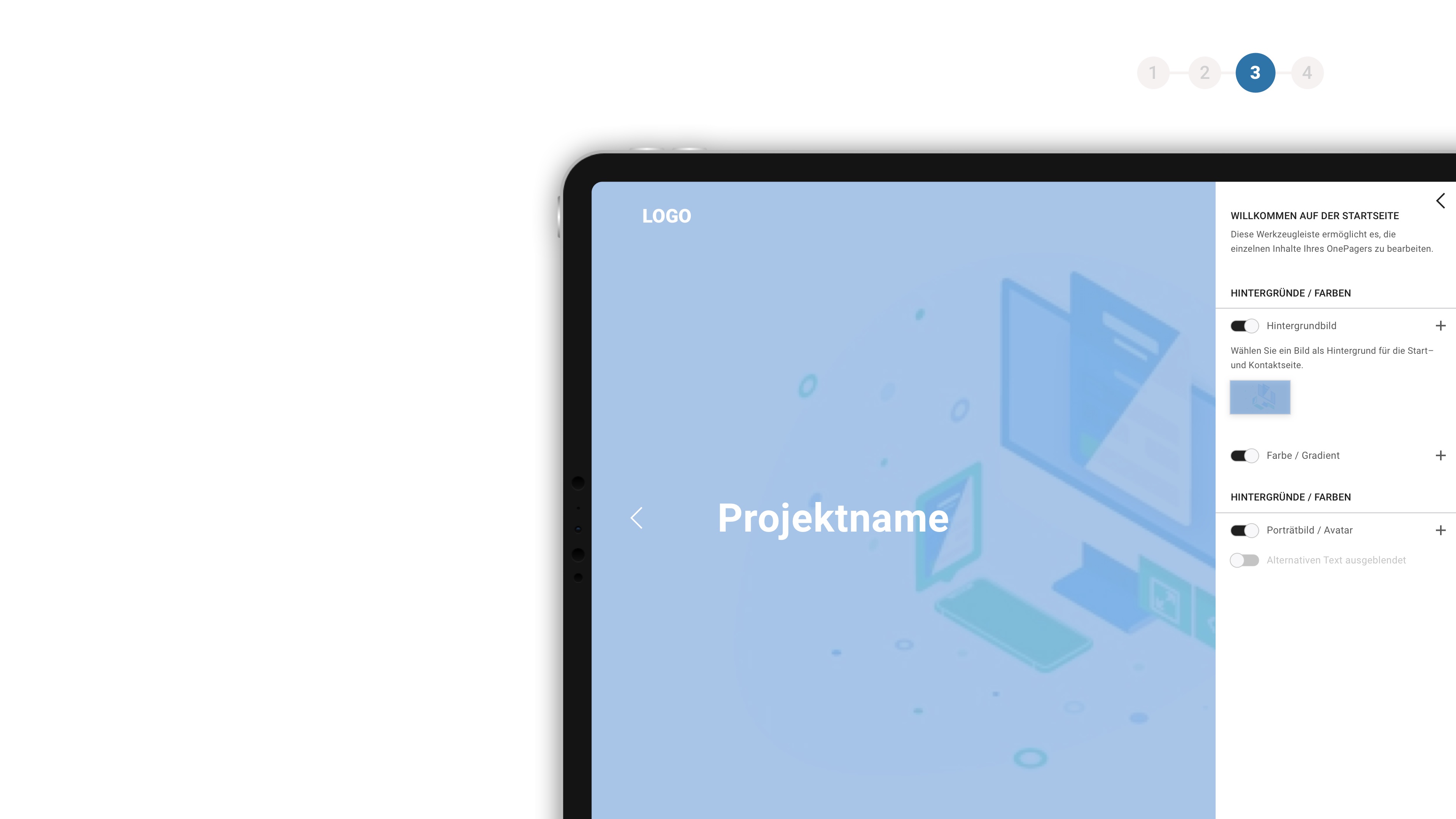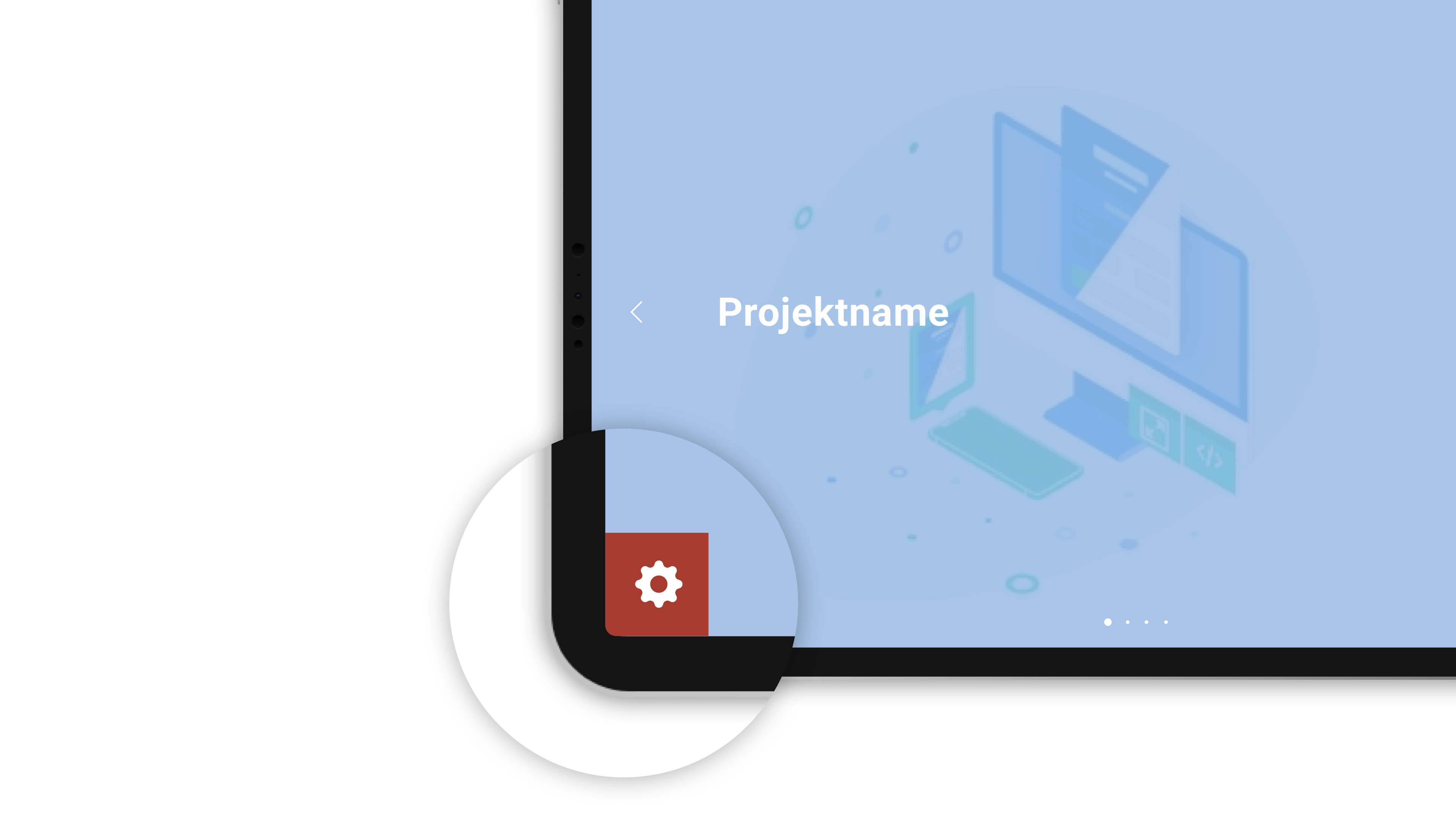about the background
If you would like to know who is behind the CultureBase network, apart from the members, please take a look at the homepage > Become a memberEvents
Here you can find answers to the most common questions about the event dates, sorted by topic area.
You want to promote your event on Culturebase? We explain how:
How do I enter a new event?
- Visit culturebase.org and click "LOGIN"
- Login with your Culturebase account or create a new interface in the same interface
- Click on your name and on "events"
- An event overview shows up. Click on "add a new event" to enter a new event
- "My overview" shows the events entered by you. You can add a title, a venue, an organiser and more.
- You can create a new address entry if you get no result by entering an organiser or a venue. For this you click on "add a new venue/organiser"
- You can always complete the address entry by visiting Culturebase Address
Here you can add a description, telephone numbers, URL and pictures
Every event has to be assigned to one or max. two categories. Categories are important to make your event visble and findable.
My event belongs to a non-existing category - what should I do?
Choose a category which is close to your desired category
It is important to add pictures to your events to make it more visible. Please only use pictures you are allowed to use for event promotion - and add copyright information.
Which size do my pictures have to be?
Large-sized pictures slow websites down. That's why we limit the picture size for events to 120kb per picture. This is absolutly sufficient for the representation of your event.
This pictures of my event don't show up. What should I do?
By uploading pictures please make sure you activate the button "publish public". If you don't acitivate this button your pictures won't be transferred to our data partners.
If you upload a picture to your event, you can connect that picture to film-material.
The picture will get a player-link (on the corresponding partner-pages in the CultureBase-Network), which will allower the users to play the video.
This only works if the video has been added to our film-database, Film7. This is explained iin our Videotutorial zum Filmupload (german).
When the movie has been uploaded, please remember the film-id. To connect the picture and the video, do the following:
First, you open your event in stage6 and > laden ein Bild hoch , or choose a picture you already uploaded (go to the banner „media“ by clicking on the picture.
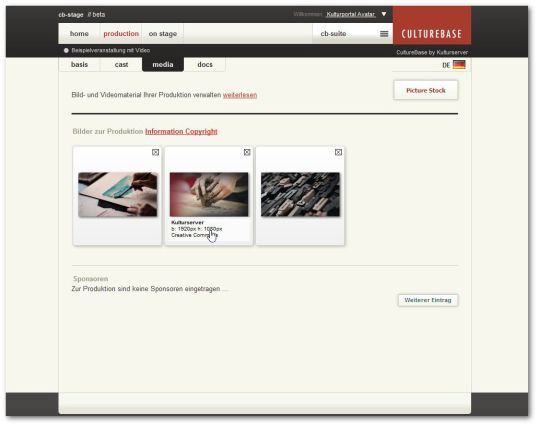
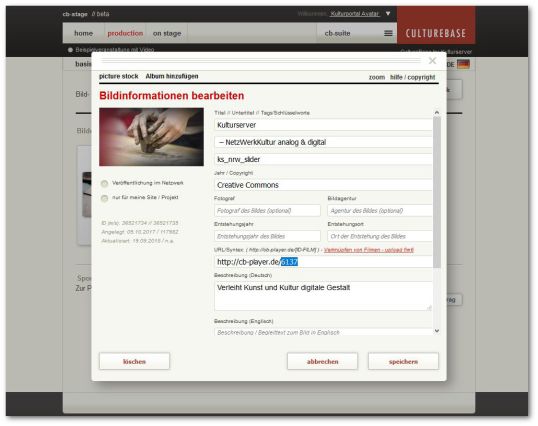
So the Link should look like this: https://cb-player.de/12345
After saving the entery, your event-picture should show an icon, signaling it is connected to the video.
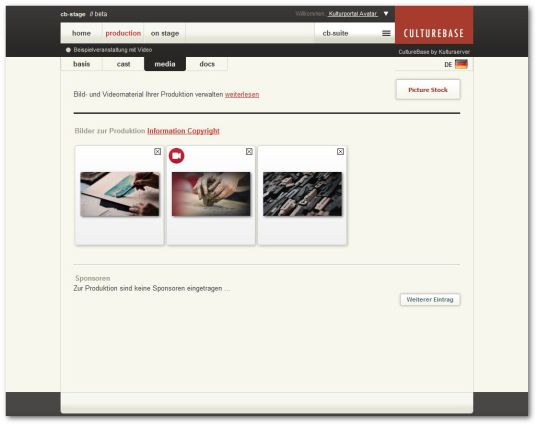
How can I make my event more visible?
Try to enter as much information is possible. A good description with a programm or press releases.
Pictures are very important to promote your event – in calenders your event will stand out much more with a picture – but don't forget the copyrights.
You would like to import dates into your CultureBase? You can use our CSV and a XML interface!
More on that you can find unter > Datenpartnerschaften > Terminimporte.
If you want to export your event-data in form of raw data, perhabs to import it on to your own system, you can do the following:
You can use our CSV-XML Interface, offering a range of options. All information can be found under > Datenpartnerschaften > Terminimporte.
You want to display event data on your website, but don't have the necessary knowhow, to process the raw data in form of a XML or CVV?
You can use our Calandar module. Information on our basic-module and our individually fitted module can be found at > Datenpartnerschaften > Terminimporte.