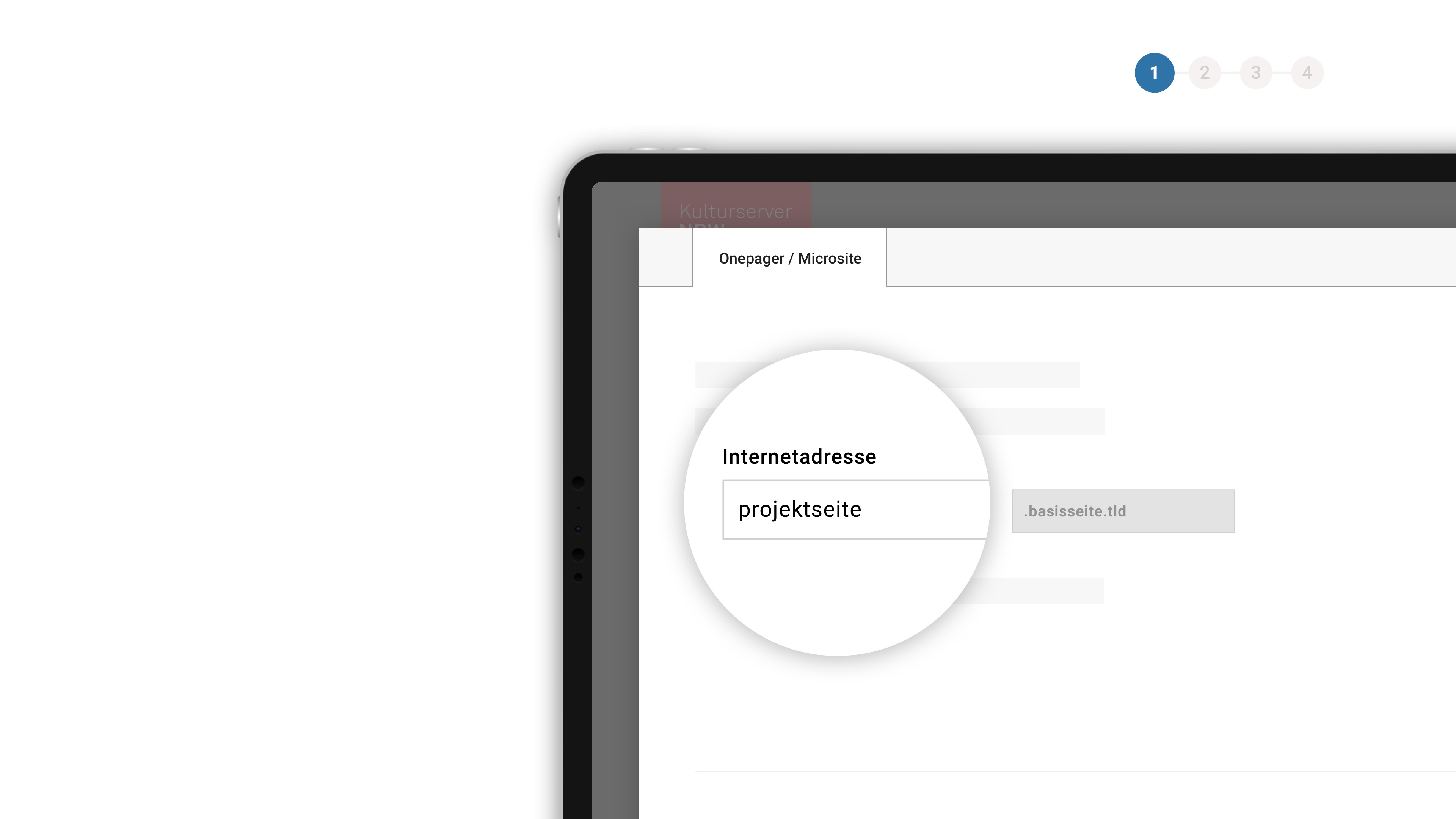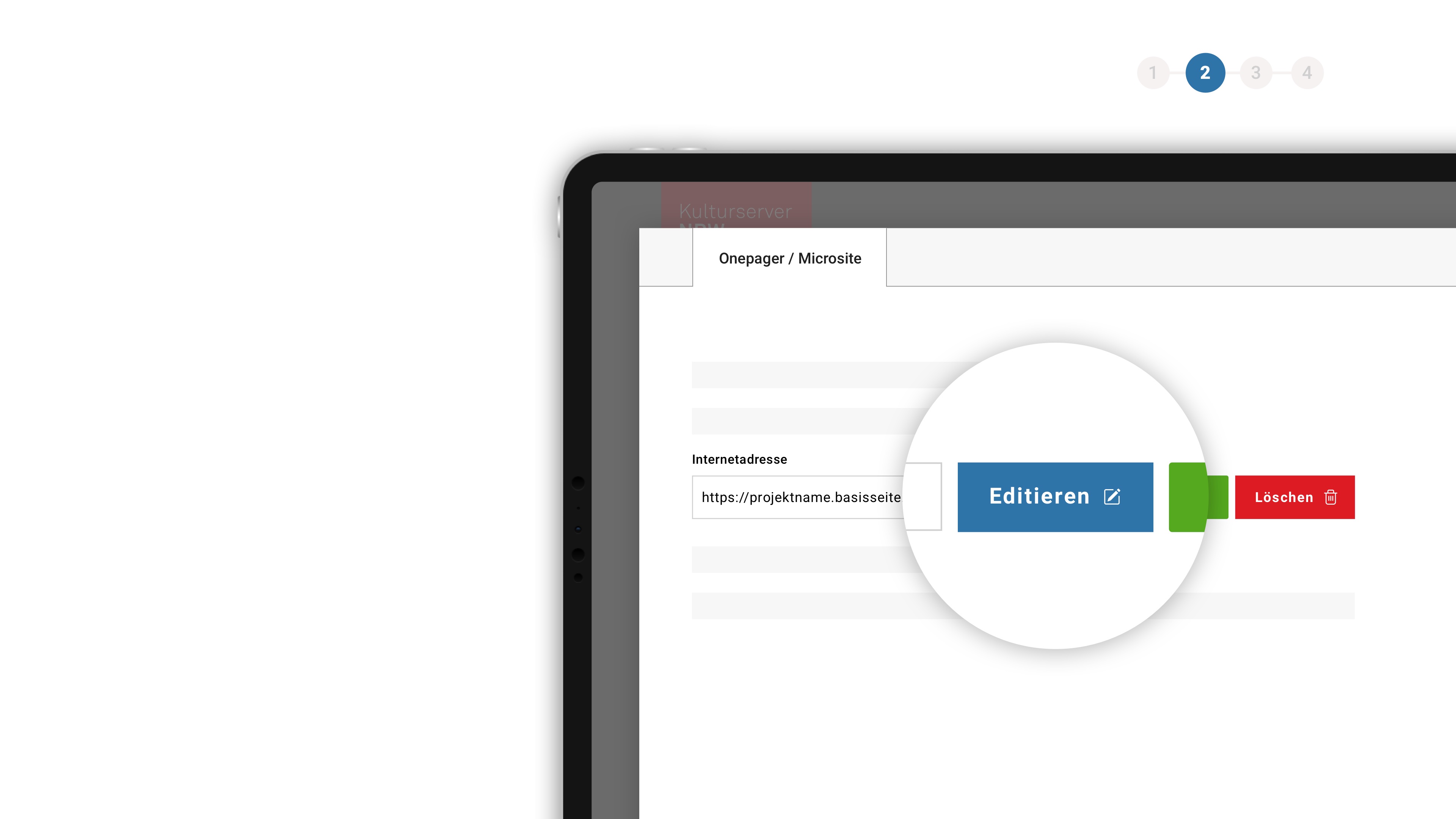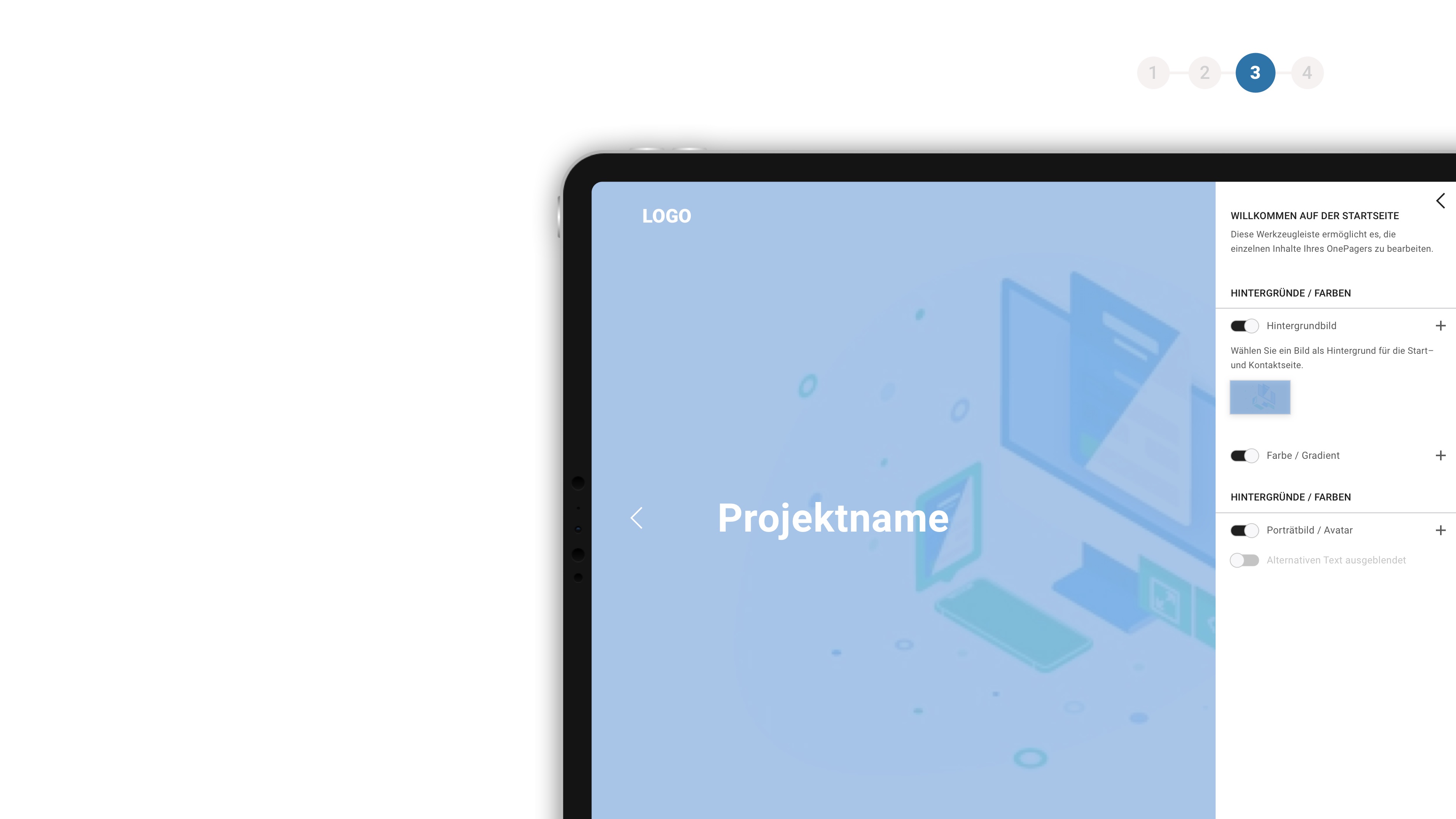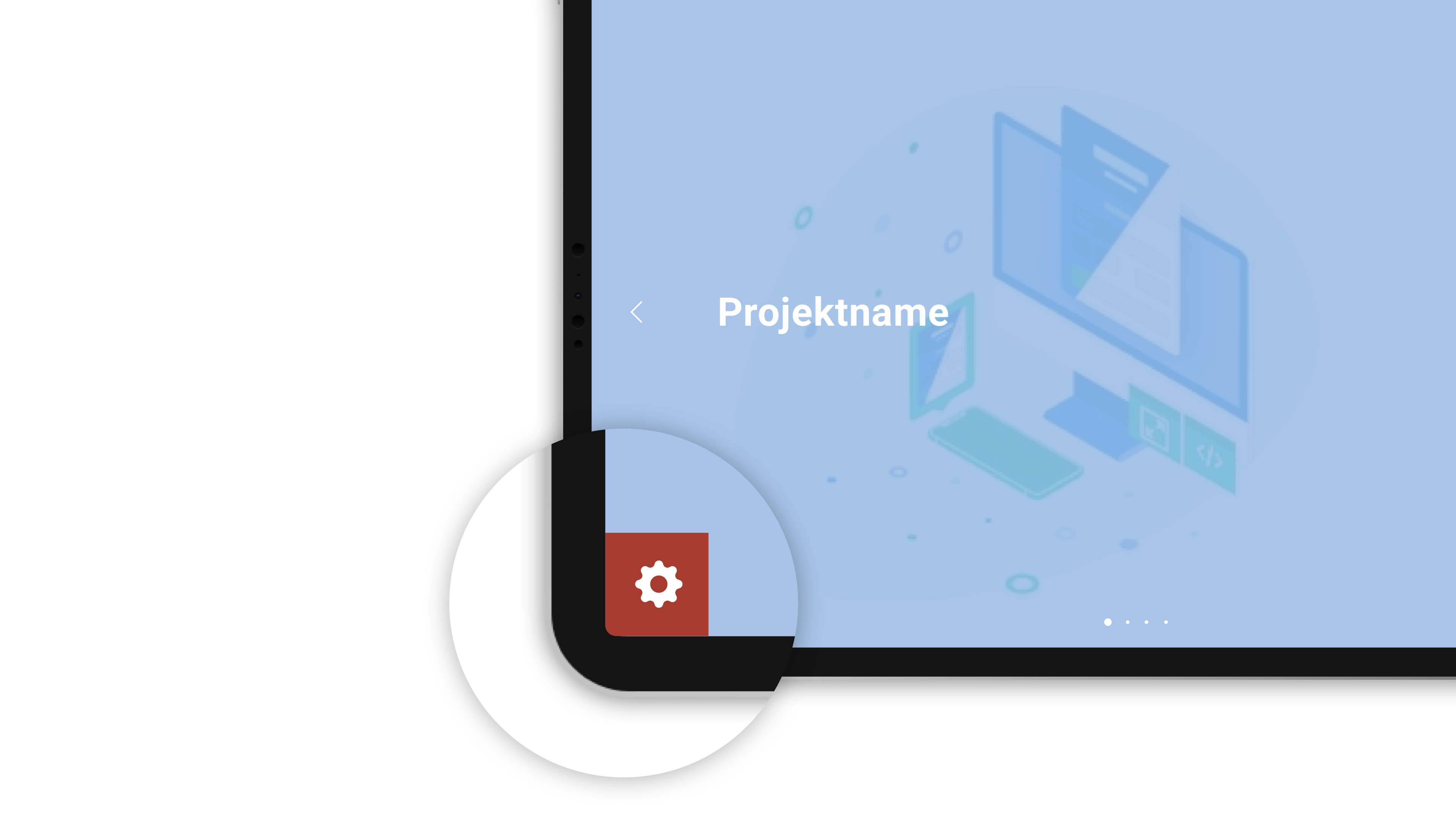about the background
If you would like to know who is behind the CultureBase network, apart from the members, please take a look at the homepage > Become a memberHow do I get an email address as a CultureBase member?
As a registered CultureBase member we can create an email address for you. Your new email address could be called name@culturebase.org, name@kulturportal.de or name@kulturserver-nrw.de.
If you use one of our email domains you can use our webmailer > cb-webmail.
If you are interested please contact our support team.
Behind the webmail programme, which is available to CultureBase users as cb-webmail, is Roundcube, a free software for mailing via the internet. It has a wide range of functions, is easy to use and also runs completely free of advertising (> Wikipedia article on Roundcube).
How do I get access to my online mailbox?
Our webmailer cb-webmail runs via the browser on the Internet and can therefore be accessed from anywhere, provided there is Internet access. It can be accessed at the Internet address > https://webmail.culturebase.org.
There you log in with the mail address we have set up for you and the corresponding password.
How can I set up an automatic out-of-office mail?
To set up an automatic out-of-office mail in cb-webmail, in the webmailer, after logging in, click on the cogwheel in the top right corner of the browser, which allows you to edit your mailbox settings. In the menu that opens, click on "Out of office" in the left-hand bar.
Here you can activate the autoresponder, set the time period and the mail address for which it should apply. Then enter the subject and the text that should appear in the mail. This is described in detail with the help of screenshots in our > Quick Start Guide.
What if my inbox is full?
As part of a sponsoring membership or based on our licensing model, it is possible to customise the storage space for your mailbox according to your requirements (up to 1 GB, 5 GB or 9 GB).
If you want to use a mail programme such as Outlook or Thunderbird to manage your mailbox, you will find the necessary information here. ( Download example / PDF ).
All PDFs are in German but are in the process of being translated.
What settings do I have to make in my mail programme?
When integrating your mailbox into your e-mail programme, you can choose between the settings IMAP and POP*. This setting is important when deciding how to operate your mailbox, e.g. whether the mails should be stored in the online mailbox and/or in the computer's mail programme. For those who are undecided, Kulturserver recommends the IMAP service, because this way webmailer and e-mail programmes can be used in parallel.
Receiving mails via IMAP
IMAP server: imap.culturebase.org
IMAP Port: 993
Encryption: SSL (SSL/TLS)
Login with current password (password, normal)
Receive mails via POP3
POP3 Server: pop.culturebase.org
POP3 Port: 995
Encryption: SSL (SSL/TLS)
Username: Your e-mail address {Account}
Login with current password (password, normal
Send e-mail / SMTP access
SMTP Server: smtp.culturebase.org
SMTP Port: 465
Encryption: SSL (SSL/TLS)
Login with current password (password, normal)
Incoming and outgoing mail server
Username: Your email address {Account}
* For the interested user, Wikipedia offers a good summary of the technical terms IMAP, POP and SMTP.
* Für den interessierten Nutzer bietet Wikipedia eine gute Zusammenfassung zu den Fachbegriffen IMAP, POP und SMTP.
How do I set up a spam folder?
In every mail programme you have the option of setting up a spam filter to better sort your inbox.
Our > Quick Guide explains how to set up a spam filter for your mail account using Thunderbird as an example.
Instructions for other mail programmes can be found here:
> Adjusting the spam filter in Outlook
> Adjusting the spam filter in Mac OS Mail
> Customise the spam filter in Postbox
If your mail programme is not listed here, we recommend searching the Internet. Here you can quickly find the information you need.
Kulturserver also offers mailing lists based on the latest version of the Mailman software, which enable structured communication in closed user groups.
You can get a first impression here: https://mailman.culturebase.org - if you are interested in setting up a mailing list, please contact our editorial team.
For more information on mailing lists, see the detailed instructions and documentation on our tools.
FAQ:
How do I access my mailing list on Culturebase?
Go to https://mailman.culturebase.org
How do I handle join requests and held messages?
Go to your mailing list and click on Subscription Requests or Held Messages.
How do I edit the members of my mailing list?
Select Members > Subscribers and use the commands above.
In principle, spam is filtered out in advance on the server side and not delivered. Corresponding automated filter processes work in the background for this purpose. Again and again perfidious senders can reach their destination and unsettle the mail recipient. How can I judge an email as "genuine" in terms of its content? The following tips can help you:
Take a close look at the sender: there is often a "known" term (e.g. Deutsche Telekom, your Bahncard service, Amazon....) and then the e-mail address for this name - this e-mail address then no longer has anything to do with the supposed sender: there are often foreign servers, cryptic disposable e-mail senders and by no means a company-related e-mail address with a "matching" domain to the sender.
In the mail program you can display "all headers" under "View". There are many lines of information here - the relevant line is the server sender: here too the question is, is this a plausible-sounding server or foreign, cryptic names are there.
If you use the Kulturserver mail services, you will find, for example, the information culturebase.org(Postfix) in the Return-Path / Received headers and non-absurd sequences of letters such as xyzrzzzzzzz.mu....or similar.
Googling for the mail content, the subject or sender. At the same time as the automatic spam filter is updated, information is often already available on the internet as to whether this email can be trusted.
If you are unsure, please contact us, we will be happy to help you to assess the situation. Please send us the e-mail WITH all headers. This means: before forwarding, please activate "View -> Show all headers" in the mail program, then forward.