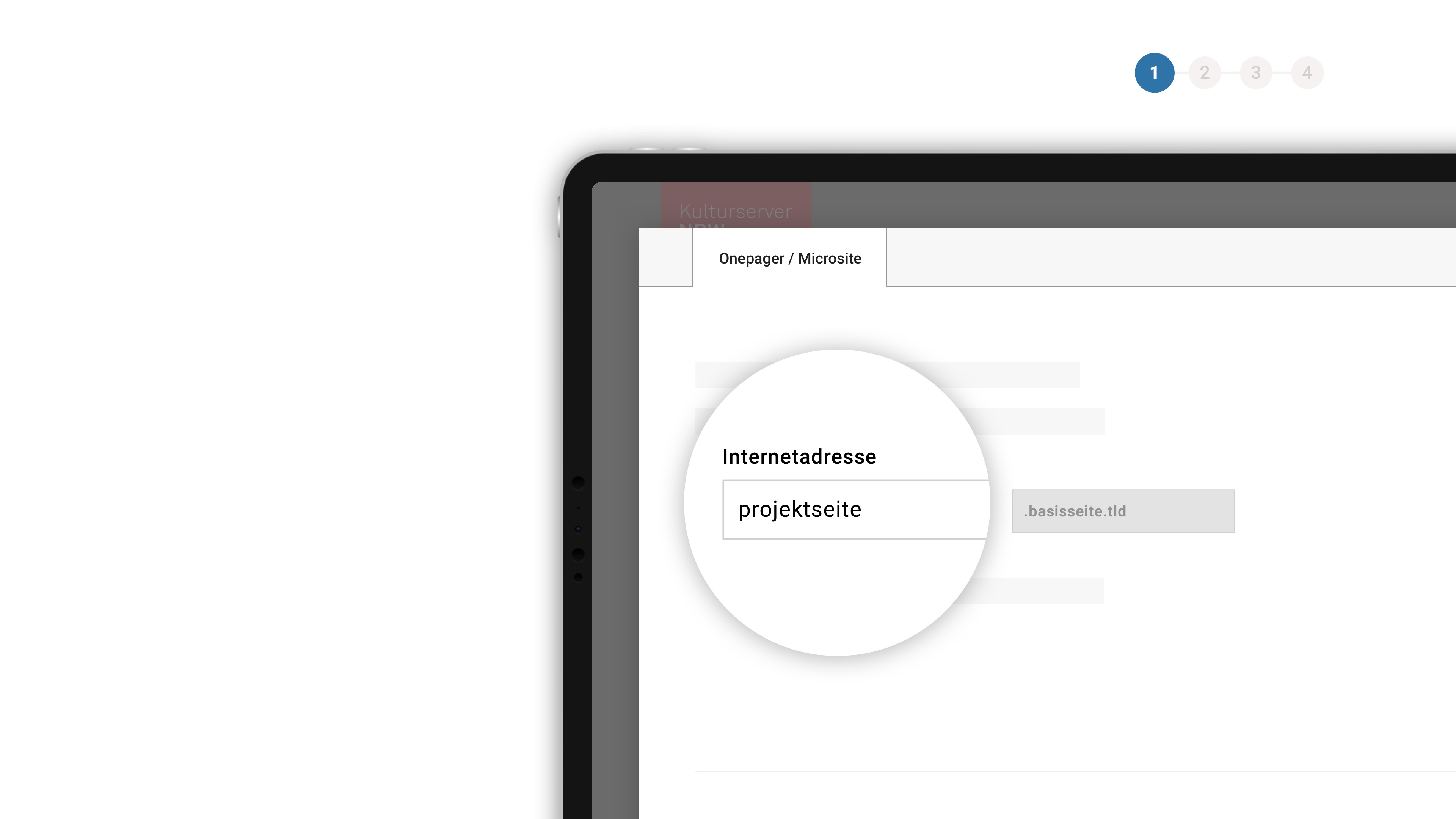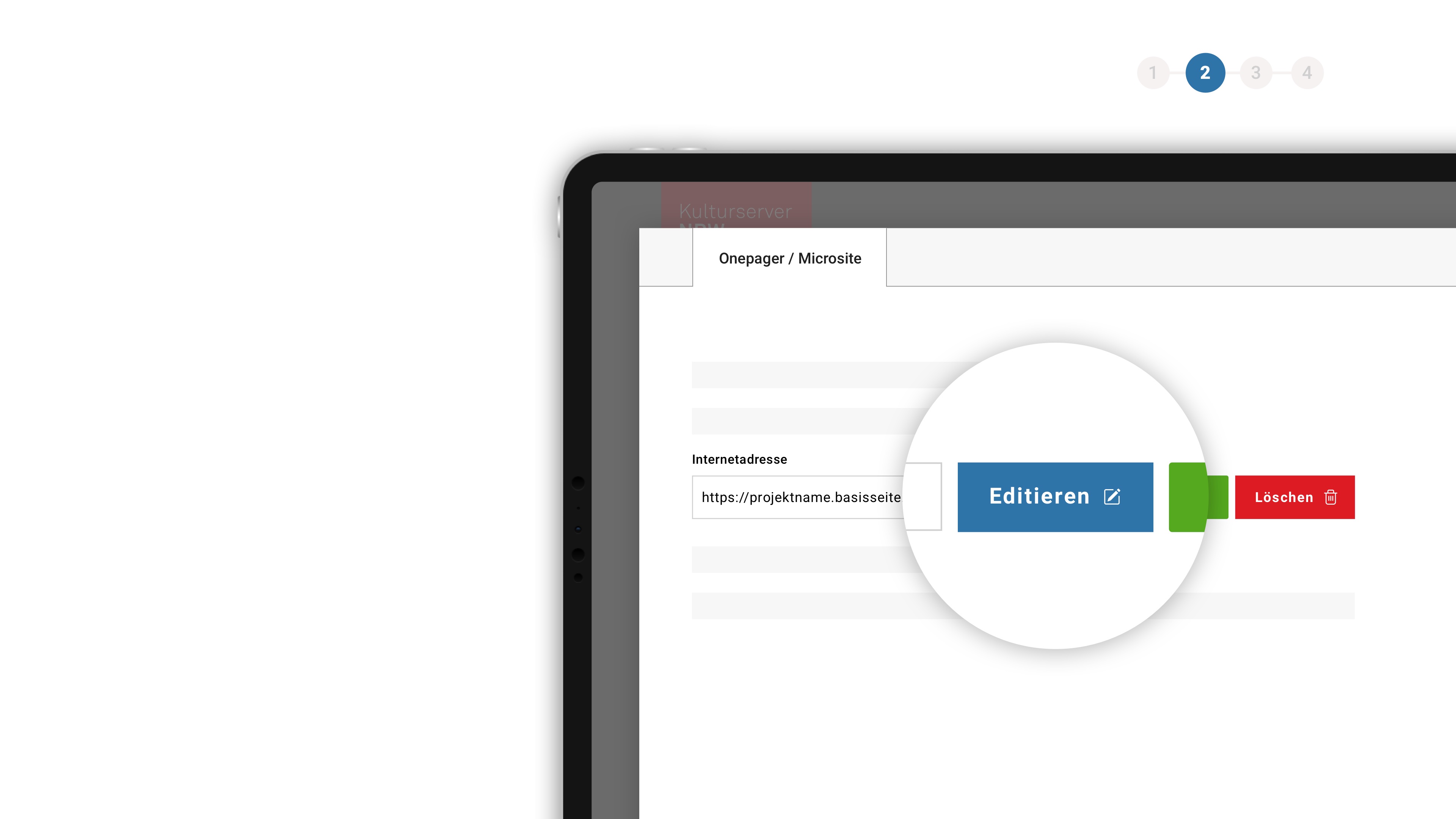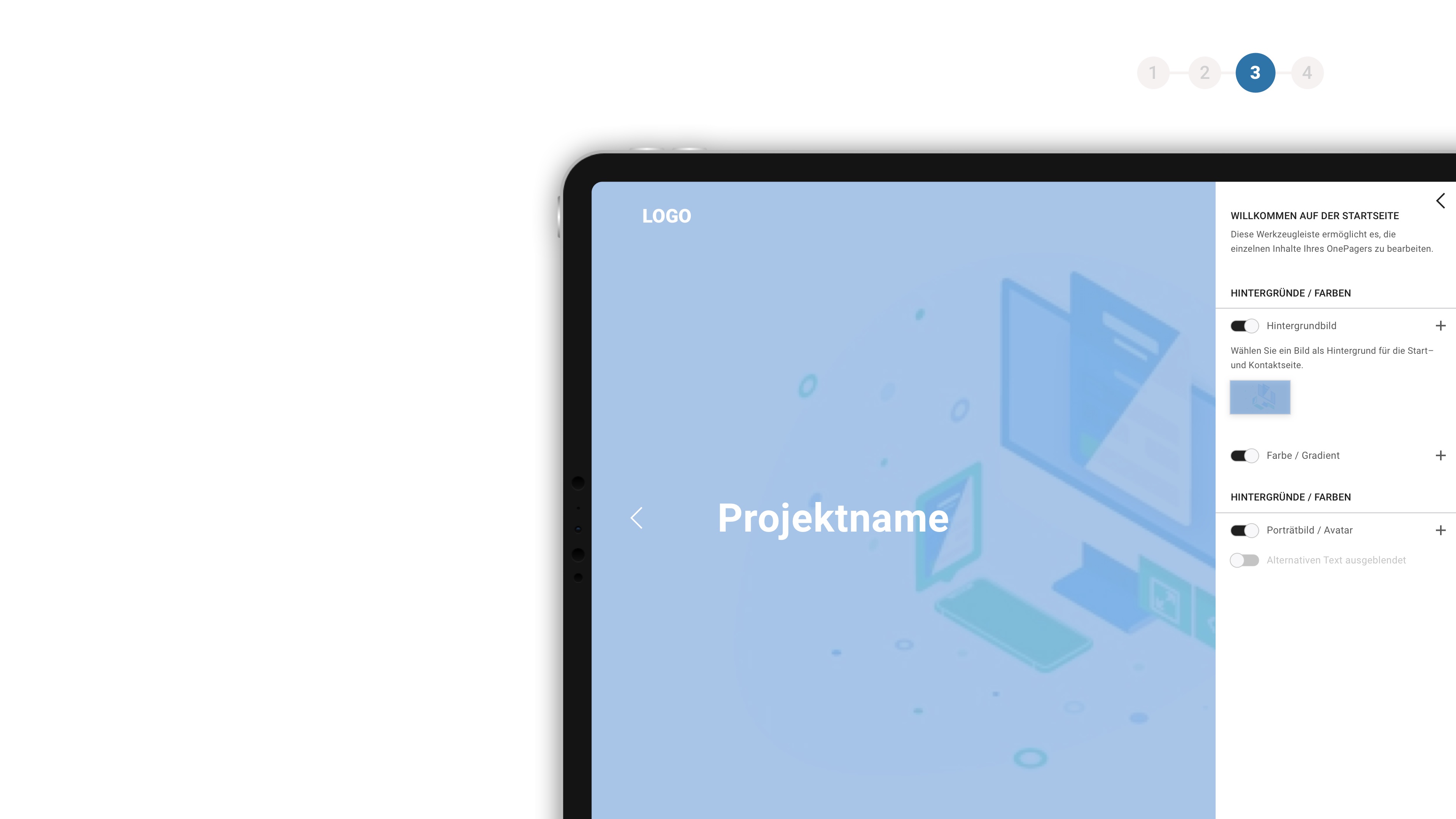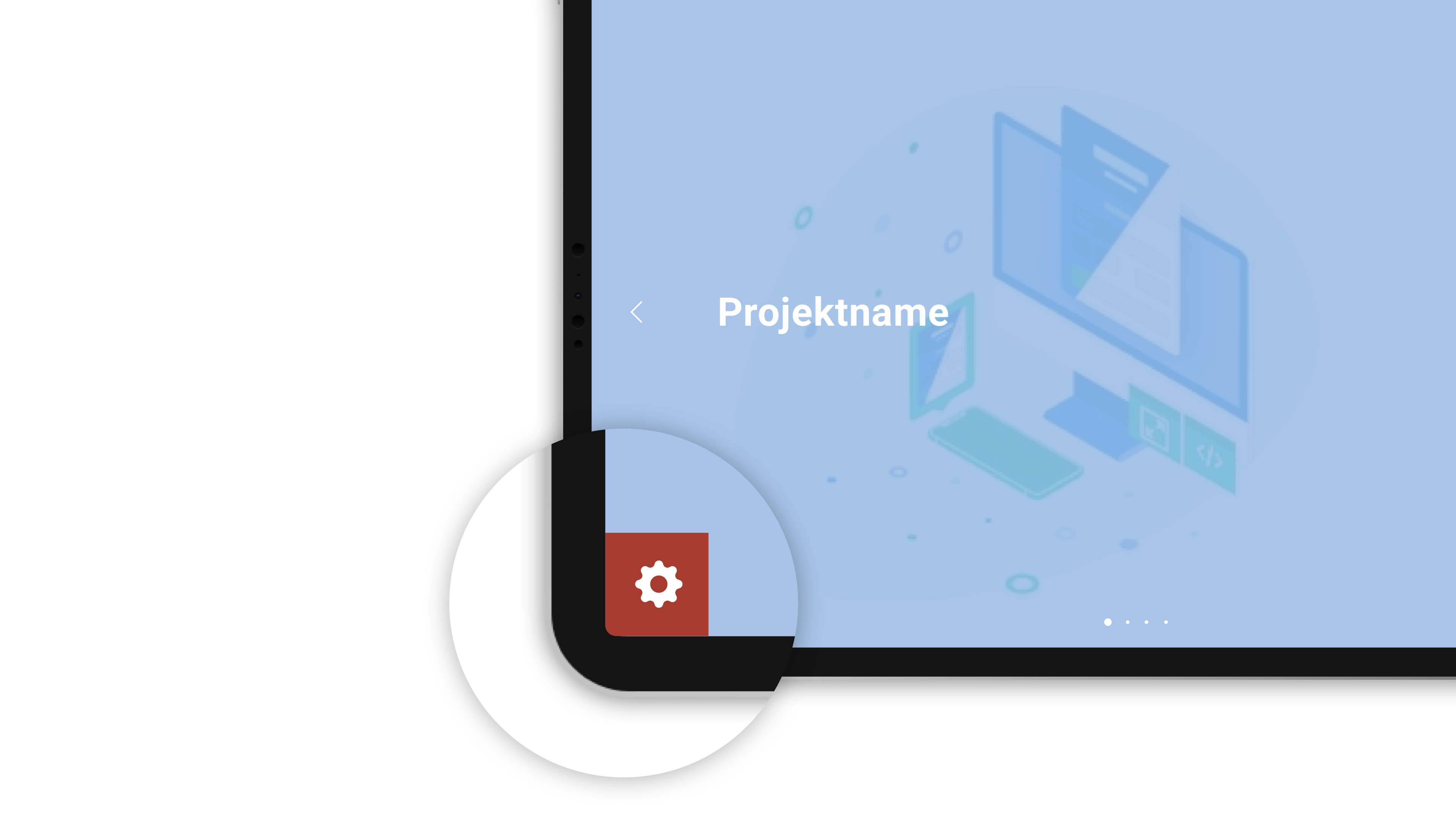about the background
If you would like to know who is behind the CultureBase network, apart from the members, please take a look at the homepage > Become a memberInstitutions, event locations, organiser
Here you can find an answer to questions about creating and editing entries of event locations, institutions, organizers, groups and ensambles with cb-adress.
In cb-address you can enter contact information und data of venues, institutions, groups and places. This service is free.
Benefits of publishing your venue/institution
By publishing your venue or institution in > cb-address you make it more visible in the internet. Interested audience will find your venue easier.
User who enter events into the CultureBase can connect their event to existing address entries. That way your venue will get more attention.
How do I enter a new venue/institution?
Login into > cb-address and check if your venue already exists. To check this enter significant parts of the name of your venue into the search box. If you find your venue, it already exists in the CultureBase.
You can edit the entry by clicking on edit. If you don't find your venue in addres click on "new entry" to create a new entry.
Our support team will check your changes regularely and publish it.
Your new venue or a change on an existing entry has not appeard on the website?
This is due to the fact that all changes in the adresses need to be checked by the editors. Usually this takes up to 2 days.
There are several ways to edit an existing address entry. All lead to the cb-address online tool, which you can use to update addresses.
How can I edit an adress-entry on one of your portals?
If you have found the address on one of the Kulturserver portals, proceed as follows: Click on the LOGIN button at the top of the page (e.g. also here), log in and then click once on your user name that is now displayed here . The so-called user panel opens. There you click on MORE ENTRIES and the tool opens via the cb-address link.
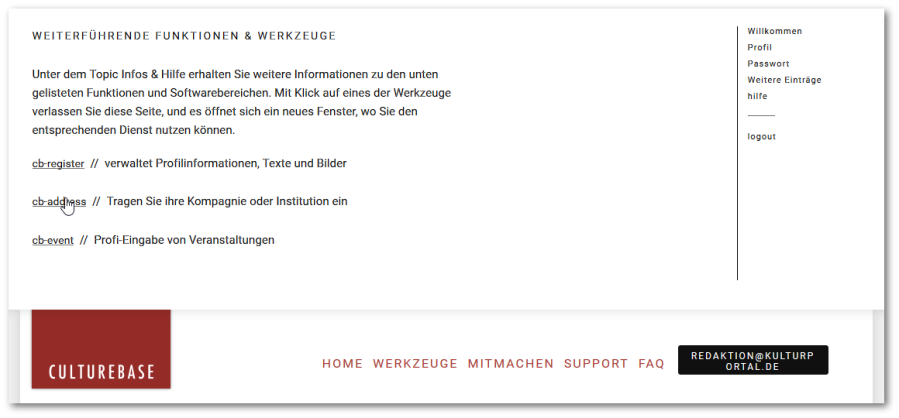
Now enter the organization name in the search field in the middle of the window. The search field will suggest entries for you so that you can select the appropriate entry with one click. Click on "Edit entry" to get to the input mask.
After saving your entries, the address is not yet directly published. The editors will check your entries before they are released, usually within 1 to 2 days.
How can I edit an address entry directly with the cb-address tool?
The tool > cb-address gives you access to all address entries in the CultureBase database.
After logging in, you can use the search in the middle of the page under the "home" tab to look for a specific address data record. Type a concise word part of an organization, an organizer, an ensemble or a venue into the search field and a list of results will appear. Click on one of the entries to get a short preview. If you would like to edit this address data record, click on "Edit entry" and you can revise this address data record.
It's always a good idea to upload images of your venue or facility, because as everyone knows, a picture is worth a thousand words.
If you use imagery, please ensure you have permission to use it to promote your venue or facility and credit the image if applicable.
What size images can be uploaded to a facility/venue?
Because large images increase web page load times, the limit for uploading image files for address listings is 120 KB per image. A file size of around 100 KB is completely sufficient for a representative presentation on the Internet.
Please be sure to include the copyright information. If you are not sure who owns the copyright, better not post the picture.
The pictures for my address entry are not displayed. Why is that?
If you upload images, make sure that the button "released for general use" is activated. If the image is not activated by the red dot, it will not be published publicly and will not be forwarded to data partners.